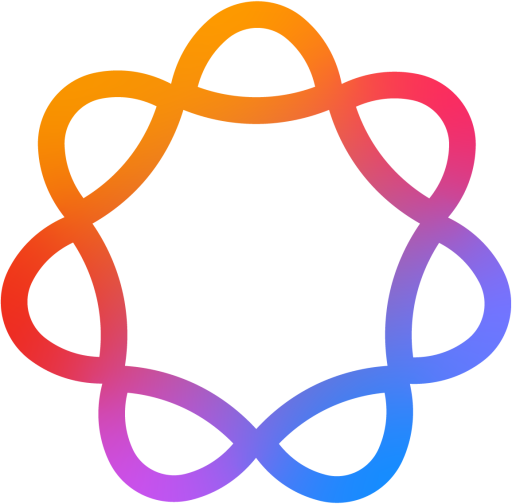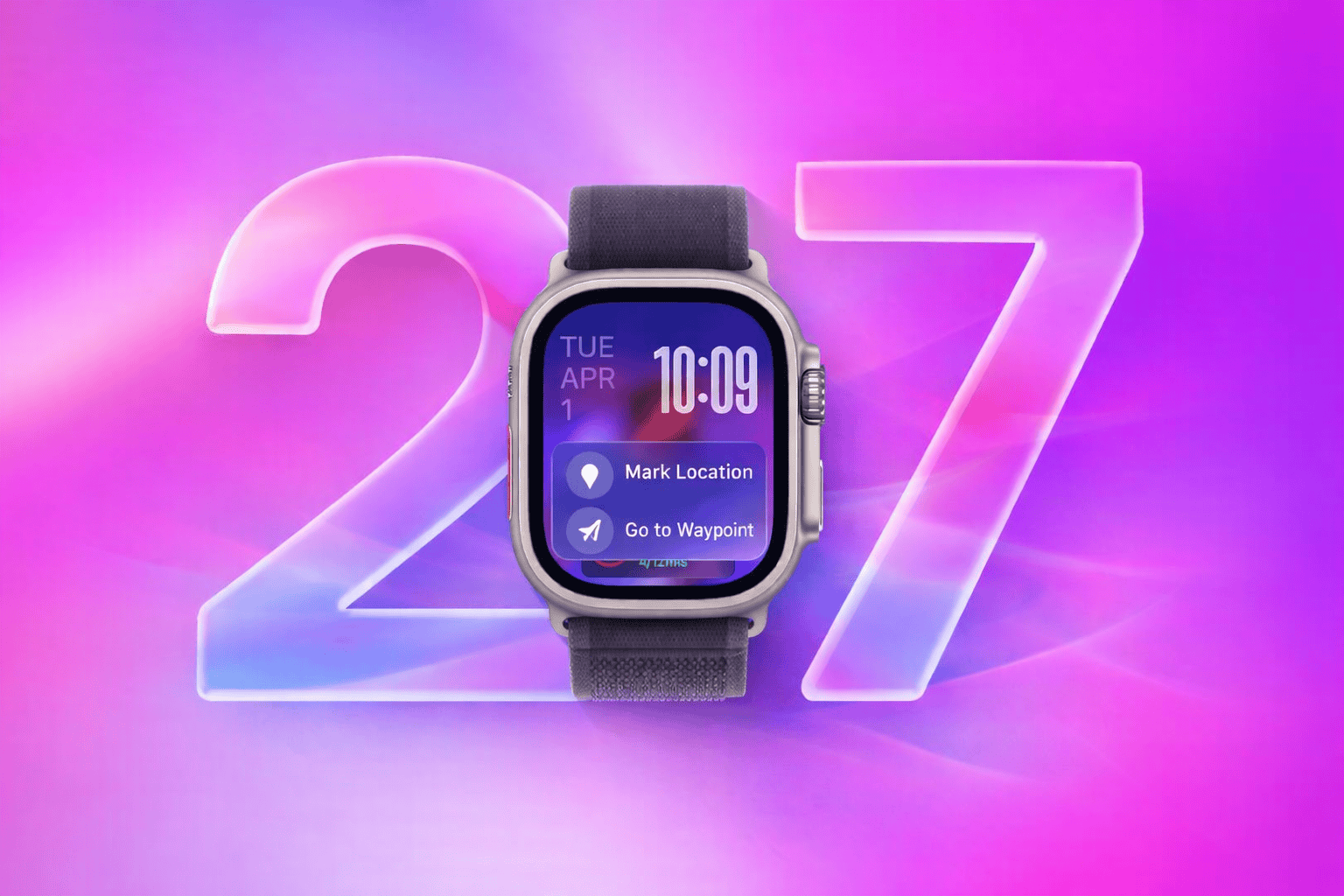Apple Watch has come a long way since that first rectangular gadget strapped to Tim Cook's wrist back in 2015. What started as a fancy notification relay has evolved into a genuine health companion—one that can detect irregular heart rhythms, call emergency services when you fall, and remind you to breathe when you've been hunched over a keyboard for too long.
With watchOS 27, Apple is expected to push the boundaries even further. Building on the foundation laid by watchOS 26 and its predecessors, this year's update promises deeper health insights, smarter AI integration, and watch faces that finally feel like they belong in 2026.
But before you rush to install the beta the moment WWDC ends, there's something crucial you need to understand: installing beta software on your Apple Watch is fundamentally different from installing it on any other Apple device. And if you don't fully grasp this difference, you could end up with a very expensive lesson in patience.
watchOS 27: What to Expect
Every year at WWDC, Apple's watchOS announcement tends to get overshadowed by iOS and macOS. But for the millions of people who wear an Apple Watch daily, these updates matter. A lot. Your watch is the most personal device Apple makes—it literally touches your skin, monitors your heart, and knows when you're sleeping.
watchOS 27 is expected to build on the significant improvements introduced in recent years. watchOS 26 brought enhanced widget capabilities and improved health metrics. watchOS 25 introduced the revolutionary double-tap gesture. And watchOS 10's complete redesign changed how we interact with our watches entirely.
Based on patterns from previous releases, industry rumors, and Apple's strategic direction with Apple Intelligence, here's what we're expecting from watchOS 27:
The Apple Intelligence Factor
Apple has been slowly rolling out Apple Intelligence features across its device lineup, and watchOS 27 is expected to bring meaningful AI capabilities to your wrist. Think smarter Siri responses that can actually understand context, proactive health suggestions based on your patterns, and watch faces that adapt to your schedule and activities.
The challenge, of course, is doing all of this on a device with limited battery and processing power. Apple's Neural Engine has improved dramatically over the years, but your watch still can't match the computational muscle of an iPhone or Mac. Expect Apple to leverage on-device processing for privacy-sensitive tasks while offloading heavier lifting to your paired iPhone.
Compatible Apple Watch Models
Apple has a consistent pattern of dropping support for older Apple Watch models with each major watchOS release. The company typically supports models for about 4-5 years, which means some older watches get left behind each year.
Based on this historical pattern, here's what we expect for watchOS 27 compatibility:
Apple Watch Ultra 2
Fully SupportedApple Watch Ultra
Fully SupportedSeries 10
Fully SupportedSeries 9
Fully SupportedSeries 8
ExpectedSeries 7
ExpectedSE (2nd Gen)
ExpectedSeries 6 & Older
Not SupportedExpected New Features in watchOS 27
While Apple hasn't officially announced watchOS 27 yet, industry analysts, patent filings, and supply chain reports give us a reasonable picture of what's coming. Here are the features most likely to make an appearance:
Apple Intelligence on Watch
Smarter Siri with on-device processing, contextual suggestions throughout your day, and AI-powered health insights that learn from your patterns.
AI & Machine LearningAdvanced Health Monitoring
Improved blood pressure estimates, enhanced sleep apnea detection, and more detailed stress metrics based on heart rate variability analysis.
Health & FitnessRedesigned Watch Faces
New customization options including full-screen complications, dynamic backgrounds, and watch faces that change based on time, location, or activity.
PersonalizationSmart Alarm & Sleep
Wake-up alarms that monitor your sleep stage and wake you during light sleep, plus detailed REM and deep sleep tracking improvements.
Sleep TrackingEnhanced Workout Detection
Automatic detection for more workout types, improved form analysis for strength training, and real-time coaching based on your performance.
FitnessCommunication Improvements
AI-powered smart replies, improved voice-to-text accuracy, and better integration with Messages features introduced in iOS 27.
CommunicationHealth Features Deep Dive
Apple has been steadily expanding the health capabilities of Apple Watch, and watchOS 27 is expected to continue this trend. The company has invested heavily in health research partnerships and has the regulatory approvals to take things further.
Rumors suggest improvements in:
- Blood Pressure Monitoring: Not a medical-grade measurement, but trend tracking that can alert you to significant changes
- Glucose Monitoring: While non-invasive glucose monitoring is still likely years away, Apple may introduce lifestyle correlations with blood sugar levels
- Mental Health: Expanded mindfulness features and potentially new metrics related to stress and anxiety patterns
- Hearing Health: More detailed analysis of noise exposure and potential integration with AirPods for real-time hearing assistance
Requirements for watchOS 27 Beta
Before you can install watchOS 27 beta, you need to meet several requirements. Unlike iOS beta, which can be installed independently, watchOS beta has dependencies that must be satisfied first.
Installation Requirements
iOS 27 Beta on iPhone
Your paired iPhone must run iOS 27 beta
Compatible Apple Watch
Series 7 or later expected
50% Battery or Higher
Watch must be on charger during install
Wi-Fi Connection
iPhone must be connected to Wi-Fi
Beta Program Enrollment
Apple ID enrolled at beta.apple.com
iPhone Nearby
Devices must be in Bluetooth range
Before You Install: Critical Considerations
I cannot stress this enough: installing watchOS beta is not like installing iOS beta. With iPhone, if something goes wrong, you can connect to a computer, enter recovery mode, and restore to stable iOS. With Apple Watch, that option doesn't exist.
The No-Downgrade Reality
Apple Watch has no user-accessible recovery mode. There's no "hold these buttons and connect to iTunes" solution. If watchOS beta breaks something important on your watch, your only options are:
- Wait for the next beta: Hope Apple fixes the issue in an upcoming release
- Wait for stable release: Live with the problems until September
- Send to Apple: Pay $300-$500+ for Apple to restore your watch
I've seen people brick their Apple Watches during beta cycles. I've seen watches that wouldn't charge properly, watches that drained battery in hours, watches that lost cellular connectivity. And in every case, the person was stuck until Apple released a fix or they paid for service.
Who Should Install watchOS Beta
How to Install watchOS 27 Beta
If you've read everything above and still want to proceed, here's the complete installation process. Make sure you've already installed iOS 27 beta on your paired iPhone before starting.
Verify iOS 27 Beta on iPhone
watchOS beta requires the corresponding iOS beta. Check your iPhone is running iOS 27 beta:
Verify iOS Version
- Open
Settingson your iPhone - Go to
General→About - Check that iOS Version shows "27.x beta"
- If not, install iOS 27 beta first
Open Watch App on iPhone
All watchOS updates are managed through the Watch app on your paired iPhone, not directly on the watch itself.
Steps
- Find and open the
Watchapp on your iPhone - Make sure your Apple Watch is nearby and connected
- You should see your watch status at the top of the app
Navigate to Software Update
Navigation
- Tap
Generalin the Watch app - Tap
Software Update - Wait for the app to check for updates
Enable Beta Updates
Steps
- Tap
Beta Updates - Select
watchOS 27 Public Beta(or Developer Beta if enrolled) - Tap
Backto return to Software Update - The watchOS 27 beta should now appear
Place Apple Watch on Charger
Your Apple Watch must be on its charger with at least 50% battery for the entire installation process.
Charging Requirements
- Connect your Apple Watch to its magnetic charger
- Ensure at least 50% battery charge
- Keep the watch on the charger until installation completes
- Keep your iPhone nearby and connected to Wi-Fi
Download and Install
The final step. Once you tap this button, there's no going back.
Steps
- Tap
Download and Install - Enter your iPhone passcode if prompted
- Enter your Apple Watch passcode if prompted
- Wait for the download to complete
- Installation will begin automatically
- Your watch will restart several times—this is normal
- Do not remove from charger until complete
Pro Tip: Install Overnight
Start the watchOS beta installation before bed. The process can take 30-60 minutes or longer, and your watch needs to stay on the charger throughout. Let it complete overnight and wake up to your new watchOS.
Troubleshooting Common Issues
Even when you do everything right, watchOS beta installation can sometimes hit snags. Here are solutions to the most common problems:
Beta Update Doesn't Appear
- Verify your iPhone is running iOS 27 beta (not stable iOS)
- Make sure your Apple ID is enrolled at beta.apple.com
- Sign out of your Apple ID on iPhone and sign back in
- Restart both your iPhone and Apple Watch
- Check that your Apple Watch model is compatible
Download Stuck or Failed
- Ensure your iPhone has a strong Wi-Fi connection
- Move your watch and iPhone closer together
- Restart the Watch app and try again
- Try during off-peak hours (early morning works best)
- Make sure your watch has enough storage space
Installation Stuck on Progress Wheel
- Wait at least 60 minutes before taking action
- Keep the watch on its charger
- If truly stuck, force restart: hold Side Button + Digital Crown for 10 seconds
- After restart, check if installation completed
Watch Won't Turn On After Update
- Keep the watch on its charger for at least 30 minutes
- Try force restart: hold Side Button + Digital Crown for 10 seconds
- If still unresponsive, contact Apple Support
watchOS Beta vs Stable: What to Expect
Understanding the differences between beta and stable watchOS will help set your expectations and prepare you for the beta experience.
| Aspect | watchOS Beta | watchOS Stable |
|---|---|---|
| Stability | Crashes, bugs, unexpected behavior | Thoroughly tested, reliable |
| Battery Life | Often 20-40% worse | Optimized for all-day use |
| Health Tracking | May have inaccuracies | Calibrated and accurate |
| App Compatibility | Some apps may crash or not work | Full app compatibility |
| Downgrade Option | Not possible without Apple service | N/A (already on stable) |
| New Features | Early access to new features | Features when ready |
| Support | Limited (beta forum only) | Full Apple Support |
watchOS 27 Release Timeline
Based on Apple's consistent release patterns over the years, here's the expected timeline for watchOS 27:
Expected Release Schedule
Developer Beta 1
First watchOS 27 beta, available immediately after WWDC keynote. Most unstable version—expect significant bugs, battery drain, and potential issues with health tracking.
Public Beta 1
First public beta, typically 4-6 weeks after Developer Beta 1. More stable than initial developer releases, with major bugs addressed. Still not recommended for primary watch.
Public Release
Final stable release for everyone, typically alongside new Apple Watch hardware announcement. All major bugs fixed, features polished, ready for daily use.
Frequently Asked Questions
Ready to Test watchOS?
Remember: Only install on a secondary Apple Watch. No downgrade is possible once installed.