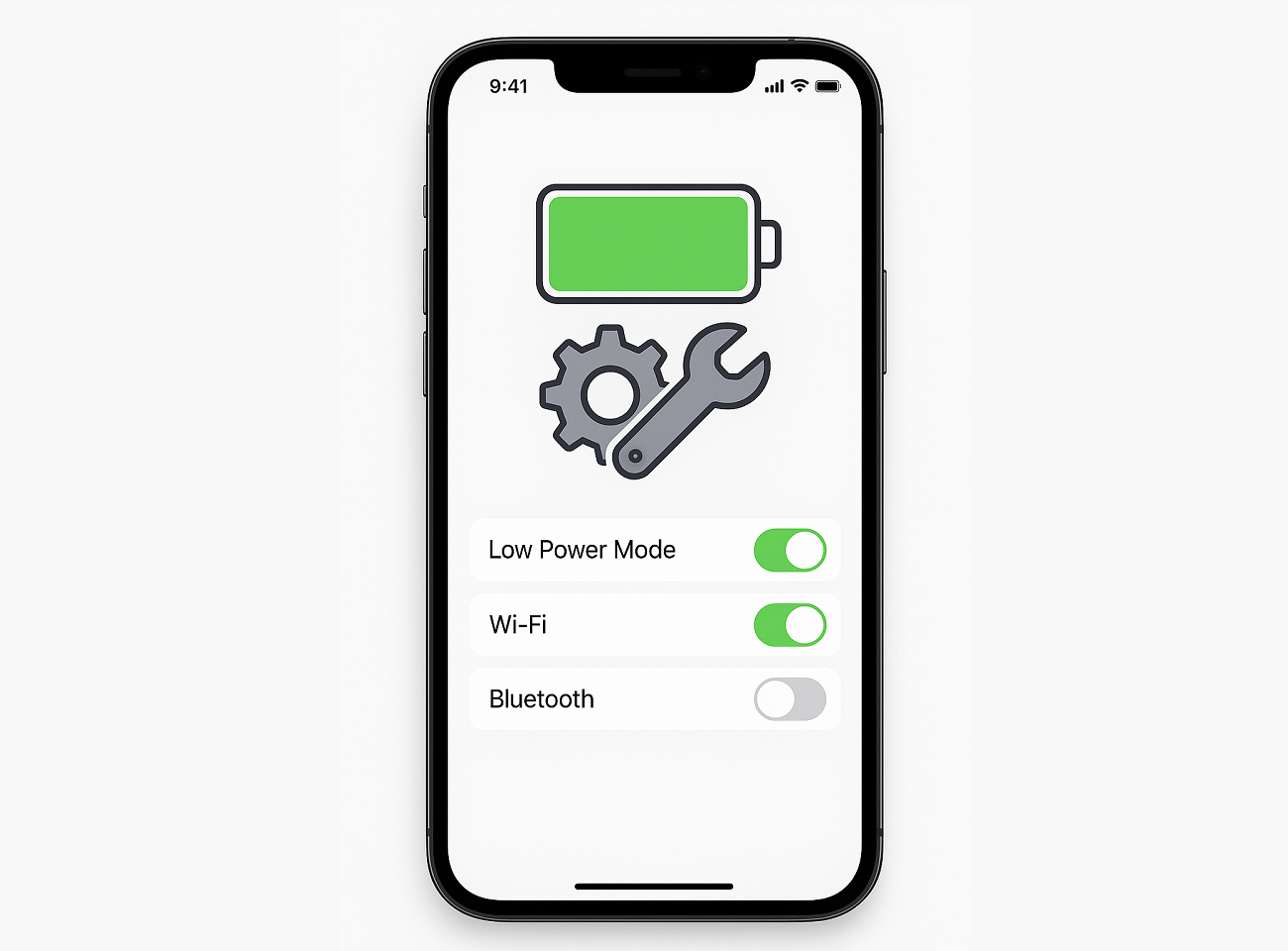Beta releases of iOS often come with exciting new features, but they can also introduce battery drain issues as Apple continues to optimize performance. iOS 27 Beta is no exception, with powerful new Apple Intelligence features, enhanced Always-On Display capabilities, and improved background processing that can impact battery life. If you're experiencing faster-than-usual battery drain on iOS 27 Beta, you're not alone. The good news is that there are several practical steps you can take to significantly improve your iPhone's battery performance while still enjoying the latest features.
Whether you're a casual user looking for quick wins or a developer trying to understand the battery impact of new iOS 27 features, this comprehensive guide will help you maximize your battery life. Let's dive into the top 10 tips that can make a real difference in your daily usage.
Manage Apple Intelligence Background Processing
iOS 27 introduces powerful new Apple Intelligence features that run machine learning models directly on your device. While this ensures privacy, it can consume significant battery power when processing happens in the background. The new Neural Engine in A18 and later chips is optimized for efficiency, but background processing can still impact battery life.
Navigate to Settings → Apple Intelligence → Background Processing and adjust which features can run in the background. Consider disabling background processing for features you don't use frequently, such as advanced photo analysis, predictive text generation, or real-time translation.
You can selectively enable Apple Intelligence features only when needed. For example, keep Siri enhancements active but disable continuous photo scene analysis if you don't frequently search your photo library by content.
Potential savings: Up to 15% daily battery lifeOptimize Always-On Display Settings
iOS 27 Beta brings enhanced Always-On Display capabilities to iPhone 15 Pro, 16, and 16 Pro models. The new adaptive brightness and contextual information display are impressive, but they can drain battery faster than expected, especially in beta builds where optimization is still in progress.
- Reduce Always-On Display brightness in Settings → Display & Brightness → Always-On Display
- Disable wallpaper animation on the Always-On Display
- Limit which notifications appear on the Always-On Display
- Enable "Turn Off When Sleeping" to disable Always-On Display when your iPhone detects you're asleep
If battery life is critical, consider disabling Always-On Display entirely. You can quickly toggle it on/off from Control Center or use Focus modes to automatically disable it during specific times.
Potential savings: 10-20% for users with Always-On DisplayControl Background App Refresh Strategically
Background App Refresh allows apps to update their content in the background, ensuring fresh information when you open them. However, in iOS 27 Beta, some apps may refresh more aggressively than necessary, especially apps that haven't been optimized for the new OS yet.
Go to Settings → General → Background App Refresh and review each app individually. Keep it enabled for essential apps like Messages, Mail, and Calendar, but disable it for apps you only use occasionally. You can also switch from "Wi-Fi & Cellular Data" to "Wi-Fi" only to reduce cellular radio usage.
Pay special attention to social media apps, news apps, and games—these often refresh unnecessarily in the background. iOS 27's improved battery analytics will show you which apps are consuming the most power through background refresh.
Potential savings: 5-12% depending on app usageLeverage Low Power Mode Effectively
Low Power Mode has been enhanced in iOS 27 with more granular controls. Instead of a simple on/off toggle, you can now customize which features are reduced when Low Power Mode is active. This makes it much more practical for everyday use without sacrificing essential functionality.
- Enable automatic Low Power Mode when battery reaches 20% or 30%
- Customize which features are affected: 5G, background activity, visual effects, or auto-downloads
- Create a Focus mode that automatically enables Low Power Mode during specific times
- Use Shortcuts to trigger Low Power Mode based on location or battery percentage
The new "Smart Low Power Mode" in iOS 27 can intelligently reduce performance only when needed, making it viable to leave enabled throughout the day without noticing significant performance impacts during normal usage.
Potential savings: 20-30% when actively managing powerAdjust Screen Brightness and Auto-Lock
Your display remains one of the biggest battery consumers. iOS 27 Beta introduces "Adaptive Brightness Pro" which learns your preferences in different environments, but during beta, it may not be perfectly calibrated yet, potentially keeping brightness higher than necessary.
Manually reduce screen brightness by 20-30% from your usual level. You'll likely adapt quickly and won't notice the difference after a day or two. Enable True Tone and Night Shift to reduce eye strain at lower brightness levels. Set Auto-Lock to 30 seconds instead of 1 minute or longer.
Consider using dark mode exclusively, especially on OLED displays (iPhone 12 and later). iOS 27's improved dark mode now applies to more system elements and third-party apps, making it more effective for battery savings.
Potential savings: 10-15% for heavy screen usersOptimize Location Services and Privacy Settings
Location Services can be a significant battery drain, especially with iOS 27's enhanced location accuracy and new AR features that continuously track your position. While location features are incredibly useful, not every app needs access all the time.
- Review location permissions in Settings → Privacy & Security → Location Services
- Change apps from "Always" to "While Using the App" or "Ask Next Time"
- Disable "Precise Location" for apps that don't require exact coordinates
- Turn off "Share My Location" if you don't use Find My or location sharing features
iOS 27 now shows you real-time battery impact from location services in the Location Services settings. Use this information to identify which apps are consuming the most power and adjust accordingly.
Potential savings: 8-12% for users with many location-enabled appsManage Connectivity Features Wisely
iOS 27 Beta introduces improved 5G management and Wi-Fi 7 support on newer devices. While these connectivity improvements offer better performance, they can also consume more power if not managed properly.
Enable "5G Auto" instead of "5G On" in Settings → Cellular → Cellular Data Options → Voice & Data. This allows your iPhone to intelligently switch between 5G and LTE based on speed needs. Disable Wi-Fi and Bluetooth when not in use, or at least remove unused Bluetooth pairings that cause constant scanning.
Turn off AirDrop when you're not actively using it, as the continuous scanning for nearby devices consumes power. The same applies to Personal Hotspot—disable it when not sharing your connection.
Potential savings: 5-10% depending on usage patternsDisable Unnecessary Visual Effects and Animations
iOS 27 brings stunning new visual effects, including enhanced widgets, live activities, and improved animations. While these look beautiful, they require GPU processing that drains battery. In beta software, these effects may not be fully optimized yet.
- Enable "Reduce Motion" in Settings → Accessibility → Motion
- Turn off "Reduce Transparency" to minimize background blur effects
- Disable "Auto-Play Message Effects" in Messages settings
- Limit the number of active widgets on your home screen and lock screen
Live Activities in iOS 27 are more dynamic than ever, but constantly updating Live Activities from multiple apps can drain battery. Review which apps are allowed to show Live Activities and disable those you don't actively use.
Potential savings: 5-8% for users with many visual effectsOptimize Mail and Notification Settings
Email and notifications can be silent battery killers. iOS 27's enhanced notification system with smarter grouping and summarization is great for productivity, but frequent checking and background syncing consume power.
Change Mail from "Push" to "Fetch" and set fetch interval to every 30 minutes or hourly in Settings → Mail → Accounts → Fetch New Data. For work emails, consider using manual fetch and only checking during business hours. Disable email accounts you rarely use.
Review notification settings for all apps and disable notifications for non-essential apps. Each notification wakes your display and potentially triggers background processing. Use Focus modes to automatically limit notifications during specific times.
Potential savings: 5-10% for heavy email usersMonitor Battery Health and Analytics
iOS 27 Beta includes the most comprehensive battery analytics ever, giving you unprecedented insight into what's consuming your battery. Use these tools to identify problem apps and patterns in your usage.
- Check Settings → Battery regularly to see battery usage by app
- Review "Battery Health & Charging" to ensure optimal battery condition
- Enable "Optimized Battery Charging" to reduce battery aging
- Use the new "Battery Insights" feature to get personalized recommendations
- Monitor for apps with unusual battery drain and report to developers
iOS 27 can now predict your daily battery usage pattern and warn you in advance if you're unlikely to make it through the day. Pay attention to these warnings and adjust your usage or enable Low Power Mode proactively.
If an app consistently shows high battery usage in the background without justification, try force-quitting it and clearing its cache. If the problem persists, consider reinstalling the app or contacting the developer—beta incompatibilities can cause excessive battery drain.
Maximizing Your iOS 27 Beta Experience
Battery optimization on iOS 27 Beta doesn't mean sacrificing the features you love. By strategically managing power-hungry features and being mindful of background processes, you can significantly extend your battery life while still enjoying the latest innovations from Apple.
Remember that beta software is inherently less optimized than final releases. Some battery drain issues will naturally improve as Apple continues to refine iOS 27 throughout the beta period. However, the tips outlined in this guide will help you make the most of your battery life right now, and many of these practices are good habits to maintain even after the official release.
As you implement these changes, give your iPhone a few days to adapt. Battery life often improves after a few charge cycles as iOS learns your usage patterns and optimizes accordingly. If you're experiencing severe battery drain that these tips don't resolve, consider reporting it through the Feedback app—your reports help Apple identify and fix battery issues in future beta releases.
The combination of Apple Intelligence, enhanced displays, and improved connectivity in iOS 27 makes it one of the most feature-rich iOS releases ever. With these optimization techniques, you can enjoy all these innovations without constantly searching for a charger.
Ready to Try iOS 27 Beta?
Join thousands of early adopters and experience the future of iOS today
Download iOS 27 Beta Profile