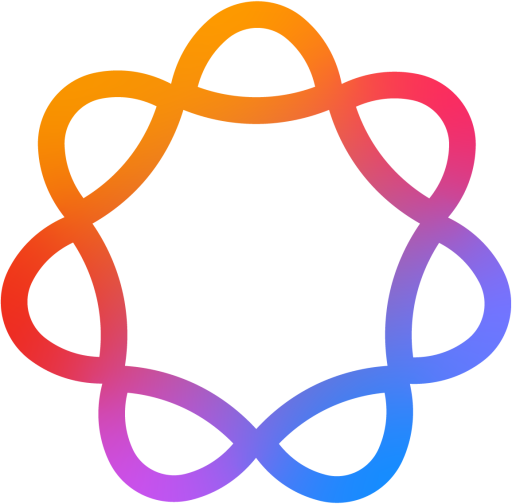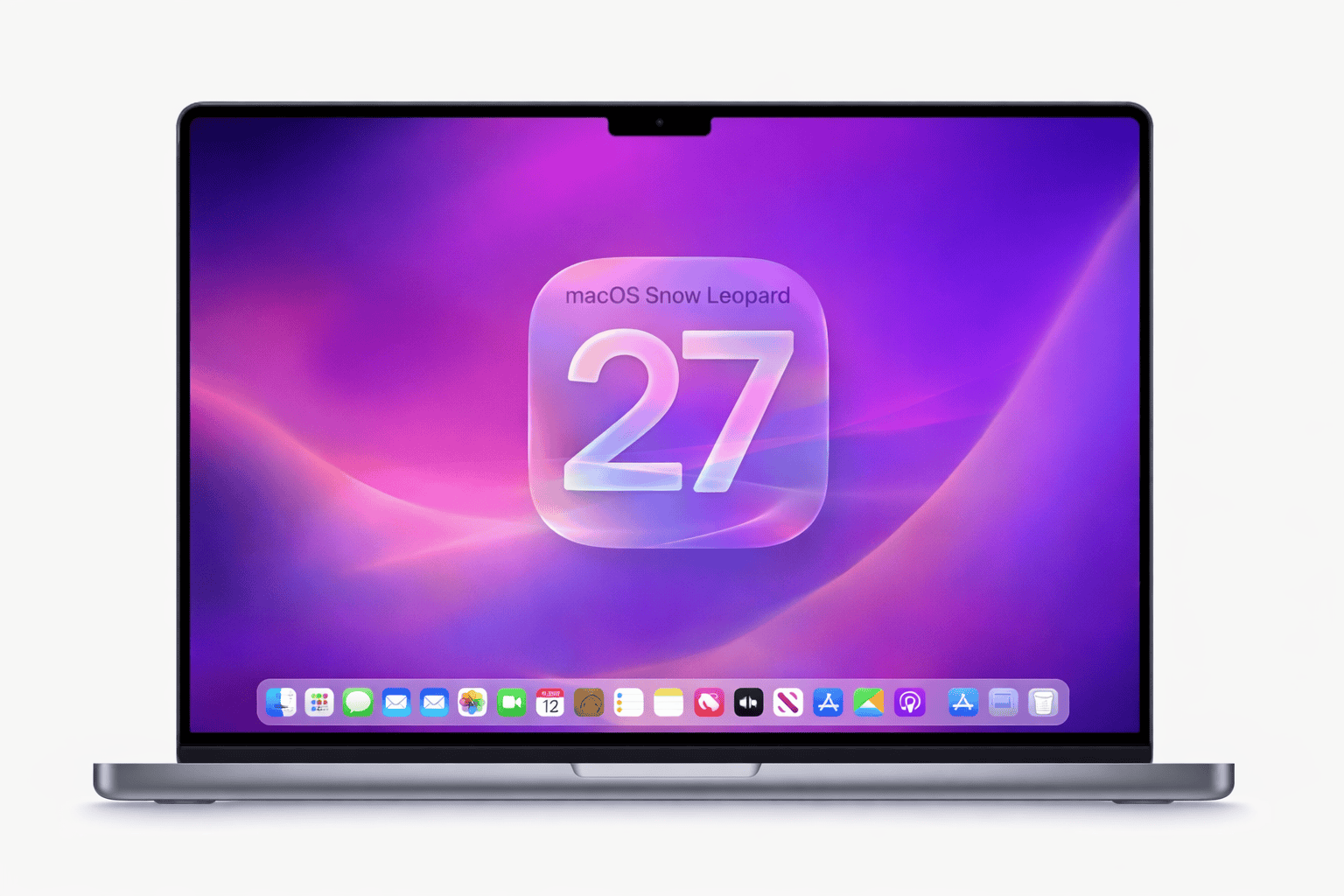Let me cut to the chase: if your Mac has an Apple Silicon chip (M1, M2, or M3), you're good. macOS 27 will work on your machine. If you're still running an Intel Mac, I have some bad news — it's probably time to start thinking about an upgrade.
Apple's been moving toward Apple Silicon-only macOS releases for a while now. With macOS 27, they're expected to finally cut the cord on Intel completely. It makes sense from their perspective — why spend engineering resources on a shrinking user base when the new chips are so much better?
Heads Up: This is Based on Patterns, Not Official Announcements
Apple hasn't announced macOS 27 yet. Our compatibility list is based on Apple's historical support patterns and technical requirements. We'll update this the moment Apple makes it official at WWDC 2026.
Check Your Mac's Compatibility
Not sure which Mac you have? Click on your model below and I'll tell you exactly what to expect with macOS 27.
MacBook Air Compatibility
Good news for MacBook Air owners — every Apple Silicon Air is expected to run macOS 27. The M1 Air from 2020 is now four years old, but it's still a capable machine that should handle the new OS just fine.
MacBook Air 15" (2024)
M3
Supported
MacBook Air 13" (2024)
M3
Supported
MacBook Air 15" (2023)
M2
Supported
MacBook Air 13" (2022)
M2
Supported
MacBook Air (2020)
M1
Supported
MacBook Air (2018-2020)
Intel
Not Supported
The M1 MacBook Air might show its age a bit with heavy AI features — the newer M2 and M3 chips have faster Neural Engines. But for everyday stuff like browsing, email, documents, and even light photo editing, the M1 Air will be perfectly fine on macOS 27.
MacBook Pro Compatibility
MacBook Pro has the most models to sort through, but the rule is simple: Apple Silicon = supported, Intel = not supported. Even the beefy 16-inch Intel Pro from 2019 is expected to miss the cut.
MacBook Pro 14"/16" (2023-2024)
M3 Pro/Max
Supported
MacBook Pro 14"/16" (2023)
M2 Pro/Max
Supported
MacBook Pro 14"/16" (2021)
M1 Pro/Max
Supported
MacBook Pro 13" (2022)
M2
Supported
MacBook Pro 13" (2020)
M1
Supported
MacBook Pro 16" (2019)
Intel
Not Supported
MacBook Pro 13"/15" (2016-2020)
Intel
Not Supported
iMac Compatibility
The colorful M1 iMac from 2021 and the newer M3 iMac are both expected to support macOS 27. If you have an Intel iMac — even the 27-inch beast from 2020 — you're likely out of luck.
iMac 24" (2023)
M3
Supported
iMac 24" (2021)
M1
Supported
iMac 27" (2020)
Intel
Not Supported
iMac 21.5"/27" (2015-2019)
Intel
Not Supported
Mac mini Compatibility
The little Mac mini punches above its weight, and every Apple Silicon version should run macOS 27 without issues.
Mac mini (2023)
M2 Pro
Supported
Mac mini (2023)
M2
Supported
Mac mini (2020)
M1
Supported
Mac mini (2018)
Intel
Not Supported
Mac Studio & Mac Pro
Apple's pro desktop machines are all Apple Silicon now, so they're all expected to support macOS 27. The only exception is the 2019 Intel Mac Pro — which, despite costing thousands, will likely miss the cut.
Mac Studio (2023)
M2 Ultra/Max
Supported
Mac Studio (2022)
M1 Ultra/Max
Supported
Mac Pro (2023)
M2 Ultra
Supported
Mac Pro (2019)
Intel Xeon
Not Supported
macOS 27 System Requirements
Here's what you'll likely need to run macOS 27:
Processor
Apple M1 or newer
Intel not supported
Memory
8GB minimum
16GB recommended
Storage
30GB free
for installation
A quick note on RAM: 8GB will technically work, but you'll probably feel the squeeze with macOS 27's AI features. Apple Intelligence runs best with more memory, so if you're still on 8GB, don't expect the smoothest AI experience.
What About Intel Mac Owners?
I won't sugarcoat it — if you have an Intel Mac, macOS 27 is probably the end of the road for new macOS versions. But that doesn't mean your Mac is suddenly useless.
Your Intel Mac Will Keep Working
Your current macOS version will continue to work fine. Apple typically provides security updates for 2-3 years after the last macOS version. You can still use all your apps and do everything you do today.
Should You Upgrade?
Here's my honest take:
- If your Mac still works great: Keep using it. Don't upgrade just to have the latest macOS number.
- If you need specific macOS 27 features: Then yes, it's time to upgrade. The M2 MacBook Air is excellent value.
- If your Mac feels slow: This is the perfect excuse to upgrade. Apple Silicon is a massive leap in performance and battery life.
- If you're a developer: You'll want to test on the latest OS, so upgrading becomes more necessary.
Frequently Asked Questions
Which Macs support macOS 27?
All Apple Silicon Macs are expected to support macOS 27: MacBook Air M1/M2/M3, all MacBook Pro M1/M2/M3 variants, iMac M1 and M3, Mac mini M1/M2/M2 Pro, Mac Studio M1/M2 Ultra/Max, and Mac Pro M2 Ultra. Intel Macs are not expected to be supported.
Will Intel Macs support macOS 27?
No, Intel Macs are not expected to support macOS 27. Apple has been transitioning away from Intel since 2020, and macOS 27 is expected to be Apple Silicon-only. This includes all Intel MacBook Pro, MacBook Air, iMac, Mac mini, and Mac Pro models, even recent ones from 2019-2020.
Will MacBook Air M1 support macOS 27?
Yes! The MacBook Air M1 (2020) is expected to fully support macOS 27. While some AI-intensive features might run a bit slower compared to M2 or M3, the M1 is still a capable chip that handles macOS features well. Apple typically supports Macs for 7+ years.
What are the system requirements for macOS 27?
Expected requirements: Apple Silicon chip (M1 or newer), 8GB RAM minimum (16GB recommended for best AI performance), and about 30GB free storage for installation. Intel processors are not expected to be supported at all.
When will macOS 27 be released?
macOS 27 will be announced at WWDC in June 2026, with developer beta available immediately after the keynote. Public beta follows in July 2026. The final release typically arrives in fall 2026 (September-October) alongside new Mac hardware announcements.
Will macOS 27 drop support for M1 Macs?
No, M1 Macs are expected to support macOS 27. Apple typically supports Mac models for 7+ years after release. Since M1 Macs were released in late 2020, they should continue receiving macOS updates through at least 2027-2028, probably longer.
Is 8GB RAM enough for macOS 27?
8GB RAM will work for basic macOS 27 usage, but you might feel limited with heavy multitasking or AI features. Apple Intelligence works better with more RAM. For comfortable use with all features, 16GB is recommended. 8GB users may notice some memory pressure during demanding tasks.
How do I check if my Mac supports macOS 27?
Click the Apple menu → About This Mac. If your Mac shows "Chip: Apple M1/M2/M3" it will support macOS 27. If it shows an Intel processor, it likely won't be supported. You can also use our interactive compatibility checker tool at the top of this page.
Will iMac 2019 support macOS 27?
No, the iMac 2019 (Intel) is not expected to support macOS 27. Only Apple Silicon iMacs — the M1 iMac from 2021 and M3 iMac from 2023 — are expected to receive macOS 27. Intel iMacs will likely end their macOS journey with macOS 26.
Should I upgrade from Intel Mac for macOS 27?
It depends on your needs. Your Intel Mac will keep working fine on its current macOS version with security updates for 2-3 more years. Upgrade if: you need specific macOS 27 features, your Mac feels slow, or you want the longest possible support timeline. The M2 MacBook Air offers excellent value for upgraders.
Ready for macOS 27 Beta?
Get notified when macOS 27 beta becomes available for download.