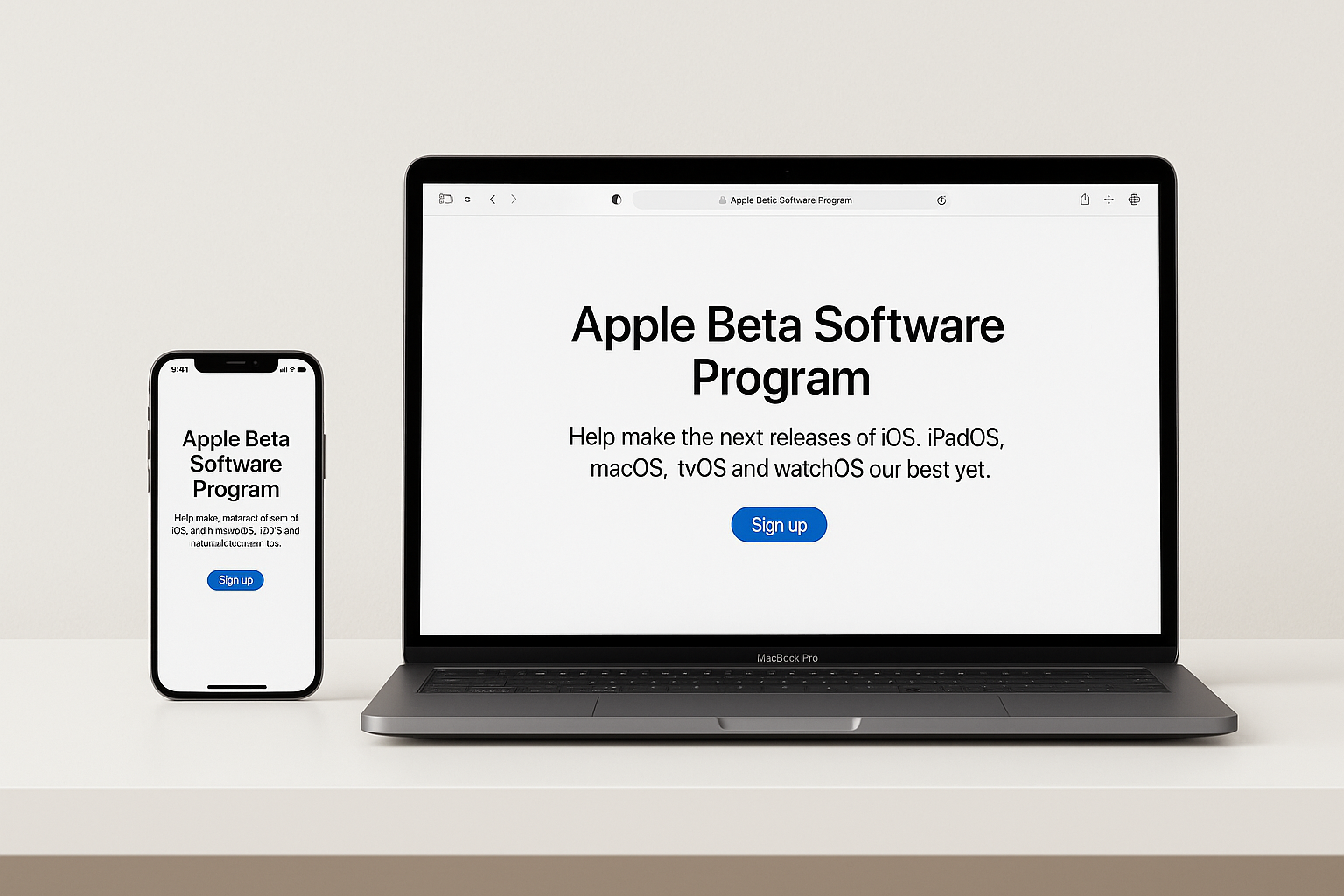Table of Contents
- Introduction to Apple Beta Program
- 1. Requirements & Preparation
- 2. Developer vs Public Beta (Comparison)
- 3. Enroll on iPhone & iPad (Official)
- 4. Enroll on Mac (Official)
- 5. Enroll on Apple Watch
- 6. Enroll on Apple TV
- 7. Enroll on Vision Pro
- 8. Best Practices for Beta Testing
- 9. Troubleshooting Common Issues
- 10. How to Leave the Beta Program
- 11. Frequently Asked Questions
Introduction to Apple Beta Program
Apple's Beta Software Program allows users to test pre-release versions of iOS, iPadOS, macOS, watchOS, tvOS, and visionOS before they're officially released to the public. This program is designed to help Apple identify and fix bugs, improve performance, and gather user feedback to enhance the overall user experience.
There are two distinct beta programs available: the Public Beta Program (free for all Apple ID holders) and the Developer Beta Program (requiring an Apple Developer Program membership at $99 per year). Both programs provide access to upcoming Apple operating system updates, though developer betas are released earlier and may contain more experimental features.
Participating in beta testing is an excellent way to experience new features before anyone else, contribute to Apple's development process, and help shape the future of Apple's operating systems. However, it's crucial to understand that beta software is inherently unstable and may contain bugs that affect device performance, battery life, and app compatibility.
This comprehensive guide will walk you through every step of joining Apple's Beta Program, from understanding system requirements to enrolling your devices safely and troubleshooting common issues. Whether you're a first-time beta tester or a seasoned enthusiast, this guide provides all the information you need to participate in Apple's beta program successfully.
Requirements & Preparation
Before enrolling in Apple's Beta Program, it's essential to ensure your device meets all necessary requirements and that you've taken proper precautions to protect your data. Proper preparation will help you avoid common pitfalls and ensure a smooth beta testing experience.
Apple ID Requirements
- Active Apple ID with two-factor authentication enabled. This security feature is mandatory for accessing beta updates and protects your account from unauthorized access.
- Sign in with the same Apple ID on the device you'll enroll. Your Apple ID must be consistent across all settings to receive beta updates properly.
- For Developer Beta access, an active Apple Developer Program membership is required. This paid membership ($99/year) grants you access to the earliest beta releases and developer tools.
- Ensure your Apple ID account is in good standing with no pending security issues or verification requirements.
Device & Network Requirements
- Use a compatible device that supports the beta version you want to install. Check the official supported device lists: iOS 27 Supported Devices, iPadOS 27 Supported iPads, and macOS 27 Supported Macs.
- Stable Wi-Fi connection is essential for downloading beta updates, which can be several gigabytes in size. Cellular data is not recommended due to data usage and potential interruptions.
- Maintain at least 50% battery level, or better yet, keep your device plugged into power during the entire update process to prevent installation failures.
- Recommended minimum: 15-20 GB of free storage space. Beta installations require substantial temporary storage for downloading and unpacking update files.
- Consider testing beta software on a secondary device rather than your primary device to minimize disruption to your daily workflow.
Critical Backup Steps
Creating a complete backup before installing beta software is absolutely critical. Beta software can be unpredictable, and having a backup ensures you can restore your device if something goes wrong. Remember: you cannot restore a backup made on beta software to a device running stable software, so your pre-beta backup is your safety net.
For iPhone and iPad:
• iCloud Backup: Settings → [Your Name] → iCloud → iCloud Backup → Back Up Now
• Encrypted Local Backup: Connect to computer → Finder (macOS) or iTunes (Windows) → Enable encryption → Create backup
For Mac:
• Time Machine: System Settings → General → Time Machine → Enable and create backup to external drive
• Consider creating a bootable clone with tools like Carbon Copy Cloner or SuperDuper!
See our comprehensive guide: Backup & Restore Before Installing iOS 27 Beta
Store your backup on an external drive or cloud storage that you won't overwrite. Keep this backup until you're certain the beta software is stable and you no longer need to revert to the previous operating system version.
Developer vs Public Beta (Comparison)
Understanding the differences between Apple's Developer Beta and Public Beta programs is crucial for choosing the right option for your needs. While both programs provide access to pre-release software, they differ significantly in timing, stability, cost, and intended audience.
The Developer Beta is designed primarily for app developers who need to test their applications against upcoming operating system changes. These builds are released first, often containing new APIs and frameworks that developers need to prepare their apps for the official release. Developer betas can be more unstable and may contain significant bugs since they're earlier in the testing cycle.
The Public Beta, on the other hand, is intended for enthusiasts and everyday users who want to test new features while contributing feedback to Apple. Public beta releases typically come a few days after the corresponding developer beta, allowing Apple time to fix critical issues discovered by developers before wider distribution.
| Attribute | Public Beta | Developer Beta |
|---|---|---|
| Cost | Free | $99/year (Developer Program membership) |
| Access Requirements | Apple ID only | Active Developer Program membership |
| Release Timing | Released after developer betas | Earliest access, released first |
| Stability Level | More stable, fewer critical bugs | More experimental, potential for serious issues |
| Update Frequency | Less frequent updates | More frequent updates with new builds |
| Best Suited For | Enthusiasts and regular users | App developers and software professionals |
| Support Resources | Feedback app and online forums | Developer forums, technical support, and documentation |
For most users, the Public Beta Program is the recommended choice. It provides a good balance between accessing new features early and maintaining reasonable device stability. Only choose the Developer Beta if you're actively developing apps or have a specific need for the earliest possible access to new operating system features.
Enroll on iPhone & iPad (Official)
Apple has streamlined the beta enrollment process for iOS and iPadOS, eliminating the need for configuration profiles in most cases. The official method uses built-in settings accessible directly from your device, making enrollment quick and straightforward.
This official enrollment method works for both iPhone and iPad running iOS 16 or later. The process is identical across devices and takes just a few minutes to complete. Once enrolled, your device will automatically receive beta updates as they become available, just like regular software updates.
After installation completes, verify that your device is running the beta by going to Settings → General → About. The version number should include "Beta" in the name. You'll now receive automatic notifications for new beta updates as they're released.
Enroll on Mac (Official)
Enrolling your Mac in the Apple Beta Program follows a similar process to iOS and iPadOS, using the built-in System Settings application. The macOS beta enrollment is handled through Software Update settings, providing a seamless experience without requiring separate downloads or configuration profiles.
Before proceeding, ensure you have a current Time Machine backup or have created a bootable clone of your Mac's drive. macOS betas can affect system stability, and having a reliable backup is essential for protecting your data and maintaining productivity.
After installation, you can verify your macOS beta version by clicking the Apple menu → About This Mac. The version number will include "Beta" designation. Your Mac will automatically check for and notify you of new beta updates as they're released throughout the beta testing period.
Enroll on Apple Watch (watchOS)
Installing beta software on Apple Watch requires special consideration due to its unique constraints. Unlike other Apple devices, the Apple Watch cannot be downgraded to a previous watchOS version without sending the device to Apple for service. This makes watchOS beta installation a more serious commitment that should not be taken lightly.
Because of these constraints, we strongly recommend only installing watchOS betas on a secondary Apple Watch that you don't rely on for daily health tracking, fitness monitoring, or important notifications.
watchOS Beta Installation Steps
- Update Your iPhone First: Your paired iPhone must be running the same beta version before you can install watchOS beta. Follow the iOS beta enrollment steps above to update your iPhone first.
- Access Watch Settings: Open the Watch app on your iPhone. Tap General, then tap Software Update.
- Select Beta Channel: Tap Beta Updates and choose your preferred watchOS beta channel (Public Beta or Developer Beta).
- Install the Beta: Return to Software Update. The watchOS beta should now appear. Tap Download and Install.
- Keep Watch Charging: Place your Apple Watch on its charger and ensure it has at least 50% battery. The watch must remain on the charger throughout the installation process, which can take 30-60 minutes.
- Wait for Completion: Your Apple Watch will restart when installation is complete. Do not remove it from the charger until you see the watch face appear.
After installation, monitor your Apple Watch closely for the first few days to identify any critical bugs that might affect health tracking, notifications, or battery life. Report any significant issues through the Feedback app on your iPhone.
Enroll on Apple TV (tvOS)
Apple TV beta software provides early access to new tvOS features, including updates to the Apple TV app, HomeKit integrations, gaming enhancements, and overall system improvements. The tvOS beta enrollment process is straightforward and can be completed entirely on your Apple TV device.
tvOS Beta Enrollment Process
- Navigate to Settings: Using your Apple TV remote, open the Settings app from the home screen.
- Access Software Updates: Scroll down and select System, then select Software Updates.
- Enable Beta Updates: Find and select Get Beta Updates. Choose your preferred beta channel (Public Beta or Developer Beta). Sign in with your Apple ID if prompted.
- Download Beta: Return to the Software Updates screen. The tvOS beta update should now appear. Select Download and Install.
- Wait for Installation: Your Apple TV will download and install the beta update, then restart automatically. This process typically takes 15-30 minutes. The Apple TV must remain powered on and connected to the internet during installation.
After installing tvOS beta, test all your frequently used features including streaming services, AirPlay, HomeKit controls, and any gaming applications to ensure compatibility. Some third-party apps may not work correctly with beta software until developers release compatible updates.
Enroll on Vision Pro (visionOS)
Vision Pro beta enrollment allows you to test the latest spatial computing features, including updates to immersive experiences, collaboration tools, and visionOS system enhancements. As Apple's newest platform, visionOS beta testing is particularly valuable for shaping the future of spatial computing.
visionOS Beta Installation Steps
- Access Settings: While wearing your Vision Pro, use eye tracking and hand gestures to open Settings.
- Navigate to Software Update: Select General, then select Software Update.
- Choose Beta Channel: Tap Beta Updates and select your preferred visionOS beta channel (Public Beta or Developer Beta).
- Download and Install: Return to the main Software Update screen. The visionOS beta should now be available. Select Download and Install. Ensure your Vision Pro has at least 50% battery or connect it to power.
- Complete Installation: The device will restart when installation finishes. The process typically takes 20-40 minutes depending on the update size.
After installing visionOS beta, thoroughly test spatial computing features, immersive environments, and third-party apps to ensure they function properly. Use the Feedback app to report any issues with spatial tracking, passthrough quality, or app compatibility.
Best Practices for Beta Testing
Successfully participating in Apple's Beta Program involves more than just installing pre-release software. Following these best practices will help you have a positive beta testing experience while providing valuable feedback to Apple.
Device Management
- Use Secondary Devices: Whenever possible, install beta software on secondary devices rather than your primary phone, tablet, or computer. This prevents beta bugs from disrupting your daily workflow and productivity.
- Monitor Battery Life: Beta software often has battery optimization issues. Track your device's battery performance and report significant drainage through the Feedback app.
- Maintain Regular Backups: Create new backups regularly throughout the beta period, especially after major beta updates. Store backups in multiple locations when possible.
- Check Storage Regularly: Beta software can sometimes create excessive log files or cached data. Monitor your device storage and clear cache when necessary.
Providing Quality Feedback
- Use the Feedback App: Install and use Apple's Feedback Assistant app (pre-installed on beta devices) to report bugs and suggest improvements. Detailed, reproducible bug reports are most helpful to Apple's engineering team.
- Include Screenshots and Logs: When reporting issues, attach screenshots, screen recordings, and system logs to help Apple engineers understand and reproduce problems.
- Be Specific: Describe exactly what you were doing when a bug occurred, what you expected to happen, and what actually happened. Include device model, beta version number, and steps to reproduce the issue.
- Follow Up: Check back on your submitted feedback reports to provide additional information if requested by Apple engineers.
Managing Expectations
Remember that beta software is unfinished and may contain significant bugs. Apps may crash, features may not work as expected, and system performance may be reduced. These issues are expected during beta testing and will be resolved before the public release.
Troubleshooting Common Issues
Even when following proper enrollment procedures, you may encounter issues when installing or running beta software. This section covers the most common problems and their solutions to help you resolve issues quickly.
| Issue | Symptoms | Solution |
|---|---|---|
| Beta Option Not Appearing | No beta updates option visible in Software Update settings | Sign out and back in to your Apple ID in Software Update settings. Restart your device and wait 10-15 minutes. Verify your device is on the supported device list. Ensure two-factor authentication is enabled for your Apple ID. |
| Download Stuck or Slow | Beta update shows "Preparing" or "Verifying" indefinitely | Ensure you have 15-20 GB free storage. Stay connected to stable Wi-Fi and power. Try deleting the stuck download and restarting the device, then download again. Reset network settings if persistent (Settings → General → Transfer or Reset → Reset → Reset Network Settings). |
| Installation Failure | Error messages during installation, or device rolls back to previous version | Force restart your device and try again. For persistent failures, restore your device using Finder (Mac) or iTunes (Windows) with your pre-beta backup. Ensure you have a stable power source throughout installation. |
| Excessive Battery Drain | Battery depletes much faster than on stable software | This is common in early betas. Recalibrate battery by fully charging and discharging. Disable background app refresh for non-essential apps. Report the issue through Feedback app. Consider waiting for newer beta versions with improved battery optimization. |
| App Compatibility Issues | Certain apps crash, freeze, or don't function properly | Contact app developers to report compatibility issues. Check for app updates in the App Store. As a temporary workaround, avoid using problematic apps or use alternative apps. Most apps are updated for compatibility before the public release. |
| Connectivity Problems | Wi-Fi, Bluetooth, or cellular issues after beta installation | Toggle Airplane Mode on and off. Reset network settings (Settings → General → Transfer or Reset → Reset → Reset Network Settings). Remove and re-add problematic Wi-Fi networks or Bluetooth devices. Report persistent issues through Feedback app. |
• Common iOS 27 Beta Errors and Solutions
• How to Fix iPhone Stuck on Apple Logo
• How to Restore iPhone from Backup
If you encounter a critical issue that prevents normal device use, don't hesitate to downgrade to stable software. Your data and productivity are more important than beta testing, and you can always rejoin the beta program later.
How to Leave the Beta Program
There are several reasons you might want to leave the beta program: critical bugs affecting your workflow, app incompatibilities, poor battery life, or simply deciding that beta testing isn't for you. Apple provides straightforward methods for unenrolling from beta updates.
Unenrolling from Beta Updates
- For iPhone, iPad, and Mac: Navigate to Software Update settings on your device. Find and select the Beta Updates option. Change the setting to Off or No Beta Updates. Your device will no longer receive beta updates.
- Wait for Public Release: After unenrolling, wait for the next public (non-beta) version to be released. Your device will automatically update to the stable release once it's available. This typically happens within a few weeks of the final beta.
- Clean Downgrade (Optional): If you can't wait for the public release, you can downgrade immediately by restoring your device using your pre-beta backup. This process erases your device and restores it to the backup state. Note: You can only restore backups made on the same or earlier OS version.
Special Considerations
Downgrade Procedure (If Needed)
If you need to immediately return to stable software and have a pre-beta backup available, follow these steps:
- Download the latest stable version of your operating system from Apple's website (for Mac) or prepare to restore via Finder/iTunes (for iPhone/iPad).
- Connect your device to your computer.
- Put your device in recovery mode or DFU mode (instructions vary by device).
- Restore your device to the stable firmware version.
- Restore your pre-beta backup when prompted.
Remember that downgrading means you'll lose all data created or modified since your last pre-beta backup. Any photos, messages, or files created while running beta software will be lost unless you've separately backed them up to iCloud or another cloud service.
Frequently Asked Questions
Is the Apple Public Beta Program free?
Yes, the Apple Public Beta Program is completely free for anyone with an Apple ID. You don't need to pay anything to participate, and there's no limit to the number of devices you can enroll. The paid Developer Program ($99/year) is only required if you want access to Developer Betas, which are released earlier than Public Betas, or if you need developer tools and resources for app development.
Should I install beta software on my main device?
No, it's strongly recommended that you avoid installing beta software on your primary device. Beta software is inherently unstable and may contain bugs that affect essential functions like making calls, sending messages, accessing apps, or even basic device performance. Battery life is often significantly reduced in beta software. Install betas on secondary devices whenever possible to avoid disrupting your daily activities and productivity.
Can I use my device normally with beta software installed?
In most cases, yes, but with some limitations. Beta software generally provides access to all standard features and apps, but you may experience occasional crashes, performance issues, or unexpected behavior. Some third-party apps may not work correctly until developers release updates optimized for the new operating system. Features in beta software are subject to change and may not work as expected.
How often are beta updates released?
During active beta testing periods (typically June through September for major releases), Apple releases new beta versions approximately every 1-3 weeks. Developer Betas are usually released first, followed by Public Betas a few days later. The release frequency may increase as Apple approaches the public release date, with updates coming weekly or even more frequently in the final weeks of testing.
What happens to my data when I install beta software?
Your existing data remains intact during the beta installation process. However, any backups created while running beta software can only be restored to devices running the same or later beta version, not to devices running stable software. This is why creating a pre-beta backup is crucial—it's your only way to downgrade without losing data.
Can I switch between Developer Beta and Public Beta?
Yes, you can switch between beta channels by changing your Beta Updates selection in Software Update settings. However, be aware that Developer Betas are typically ahead of Public Betas by a few days to a week. If you switch from Public Beta to Developer Beta, you'll receive the next Developer Beta update when it's released. Switching from Developer Beta to Public Beta may mean you won't receive updates until the Public Beta "catches up" to your current version.
Where can I find comprehensive backup and installation guides?
We've created detailed guides to help you through every step:
• Complete Backup & Restore Guide Before Installing iOS 27 Beta
• Official iOS 27 Beta Installation Guide
• macOS 27 Beta Installation Guide (Including Clean Install Methods)
• How to Safely Downgrade from iOS 27 Beta to iOS 26
What should I do if I encounter a serious bug?
First, document the bug thoroughly: take screenshots, note the exact steps that trigger it, and gather any relevant information about your device and software version. Then report it through the Feedback Assistant app (pre-installed on beta devices). Include as much detail as possible to help Apple engineers reproduce and fix the issue. If the bug prevents normal device use, consider downgrading to stable software using your pre-beta backup.
Will my warranty be affected by installing beta software?
No, installing official Apple beta software through the Apple Beta Software Program does not void your warranty. However, if you need warranty service while running beta software, Apple may ask you to restore your device to stable software before providing support. This is why maintaining a pre-beta backup is important.
How do I provide feedback to Apple?
Use the Feedback Assistant app, which is automatically installed on devices running beta software. This app allows you to report bugs, suggest enhancements, and provide general feedback about your beta testing experience. Quality bug reports include device model, software version, detailed steps to reproduce the issue, expected behavior, actual behavior, and any supporting screenshots or logs.