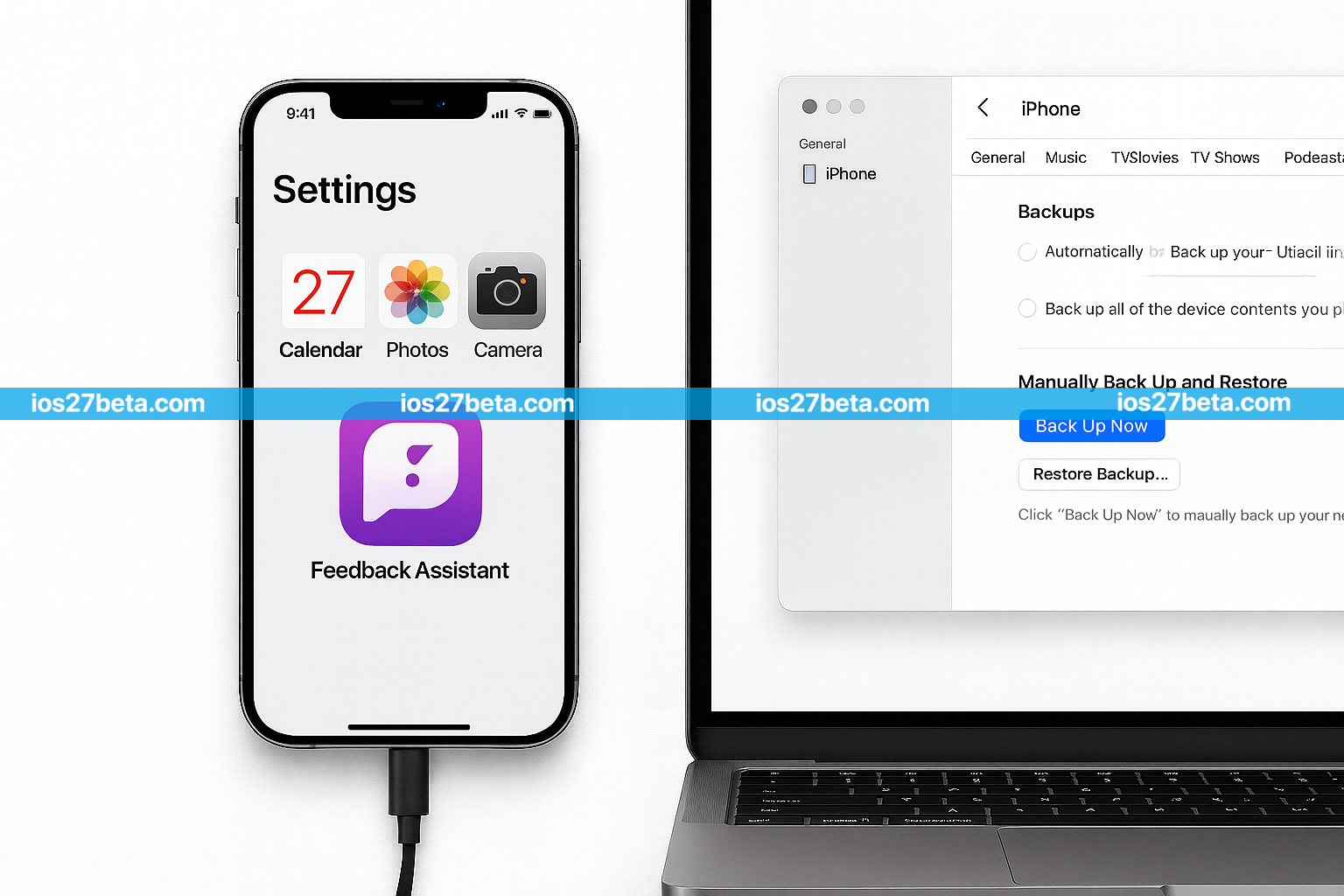Critical: Always Backup Before Installing Beta Software
Beta software is inherently unstable and can cause data loss, app crashes, or device malfunctions. Creating a complete backup before installing iOS 27 Beta is not optional—it's essential. This guide will show you exactly how to protect your data and restore your device if something goes wrong.
Why Backup is Essential for Beta Testing
iOS 27 Beta, like all beta software, is a work in progress. While Apple has made significant improvements to beta stability over the years, you're still installing unfinished software that hasn't been thoroughly tested across all possible device configurations and usage scenarios.
Here's what can go wrong without a backup:
- Data Loss: Bugs in beta software can corrupt or erase photos, messages, contacts, notes, and other personal data.
- App Compatibility Issues: Some apps may not work properly on iOS 27 Beta, potentially losing app-specific data if they crash repeatedly.
- Device Instability: Beta builds can cause your iPhone to become unstable, boot loop, or become unresponsive, requiring a full restore.
- No Easy Downgrade: Once you install iOS 27 Beta, downgrading to iOS 26 requires erasing your device. Without a recent backup, you'll lose everything.
- Update Failures: Beta updates can fail mid-installation, leaving your device in recovery mode and requiring restoration from backup.
A comprehensive backup gives you peace of mind. If anything goes wrong, you can restore your device to its exact state before installing the beta. Whether you're installing the Developer Beta or waiting for the Public Beta, this step is non-negotiable.
Understanding Your Backup Options
Apple provides three primary methods for backing up your iPhone or iPad. Each has distinct advantages and limitations. Understanding these differences helps you choose the best approach for your situation:
iCloud Backup
Wireless backup to Apple's cloud storage. Convenient and automatic, but limited by your iCloud storage plan.
Pros
- Automatic daily backups when charging
- No computer required
- Access from anywhere with internet
- Easy setup and restoration
Cons
- Requires sufficient iCloud storage (often needs paid plan)
- Slower over Wi-Fi
- Doesn't backup everything (app data varies)
- Requires internet for restoration
Finder Backup (macOS)
Local backup to your Mac computer running macOS Catalina or later. Complete and fast, with encryption option.
Pros
- Complete backup including everything
- Fast via cable connection
- No storage limits
- Can encrypt with password
Cons
- Requires Mac computer
- Manual process (not automatic)
- Takes up computer storage
- Need computer for restoration
iTunes Backup (Windows)
Local backup to Windows PC using iTunes. Similar to Finder backup but requires iTunes installation.
Pros
- Complete backup of all data
- Fast wired connection
- No cloud storage needed
- Password encryption available
Cons
- Requires Windows PC with iTunes
- Manual backup process
- Needs computer for restore
- iTunes can be buggy on Windows
For maximum safety before installing iOS 27 Beta, create both an encrypted local backup (Finder/iTunes) and an iCloud backup. This dual-backup strategy ensures you have multiple restoration options if one backup fails or becomes corrupted. Local backups are faster and more complete, while iCloud backups provide an additional safety net accessible from anywhere.
How to Create an iCloud Backup
iCloud backups are the easiest method for most users. Here's how to create one before installing iOS 27 Beta:
Go to Settings → [Your Name] → iCloud. Check if you have enough available storage for a backup. iPhone backups typically require 5-15GB depending on your data. If storage is insufficient, upgrade your iCloud plan temporarily (you can downgrade later) or delete old backups from other devices.
iCloud backups require a Wi-Fi connection and work best when your iPhone is connected to power. This prevents battery drain during the backup process and ensures a stable connection.
Go to Settings → [Your Name] → iCloud → iCloud Backup. Turn on iCloud Backup if it's not already enabled, then tap "Back Up Now." Do not disconnect from Wi-Fi or close Settings during the backup process. The backup time varies from 10 minutes to several hours depending on your data size and internet speed.
After the backup completes, verify it succeeded by checking the backup time and size listed under "Back Up Now." It should show today's date and time. Note this information—you'll need it if you need to restore later.
How to Create a Local Encrypted Backup
Local backups via Finder (Mac) or iTunes (Windows) are more comprehensive than iCloud backups and include sensitive data like passwords, Health data, and HomeKit settings. Encryption is essential for preserving this data:
Use an original Apple Lightning or USB-C cable to connect your iPhone to your computer. Unlock your iPhone and trust the computer if prompted. On Mac, open Finder (macOS Catalina or later) or iTunes (macOS Mojave or earlier). On Windows, open iTunes.
Mac (Finder): Your iPhone appears in the sidebar under "Locations." Click on it to open the device management screen.
Windows (iTunes): Click the iPhone icon in the top-left corner of iTunes to access device settings.
In the Backups section, select "Back up all of the data on your iPhone to this Mac/PC" (not iCloud). Check the box for "Encrypt local backup" and create a strong password you'll remember. Write this password down—losing it means you cannot restore this backup. Encryption is crucial for preserving passwords, Health data, and HomeKit configurations.
Click "Back Up Now" and wait for the process to complete. This typically takes 15-45 minutes depending on your data size and connection speed. Do not disconnect your iPhone during backup. You can monitor progress in the status bar at the top of Finder/iTunes.
After completion, verify the backup by checking the "Latest Backup" timestamp under Backups. It should show today's date and time. On Mac, you can also verify by going to Finder → Preferences → General → Manage Backups to see a list of all backups.
If you encrypt your backup (which you should), store the password securely. Apple cannot help you recover an encrypted backup if you forget the password. Consider using a password manager or writing it down in a secure physical location. Without this password, your encrypted backup is completely inaccessible.
What Data is Included in Backups?
Understanding what's included (and excluded) from backups helps you prepare properly:
Regardless of backup method, certain items are never backed up: data already stored in iCloud (like iCloud Photos if enabled), Face ID and Touch ID settings (must be reconfigured), Apple Pay information (must be re-added), and iTunes/App Store content (re-downloaded during restore). Apps themselves aren't backed up either—only app data—so they'll be re-downloaded during restoration if still available in the App Store.
How to Restore from Backup
If iOS 27 Beta causes problems or you decide to return to iOS 26, here's how to restore your data. Note that downgrading iOS requires erasing your device first:
Restoring from iCloud Backup:
- Erase your iPhone: Settings → General → Transfer or Reset iPhone → Erase All Content and Settings
- Follow setup until you reach the "Apps & Data" screen
- Select "Restore from iCloud Backup" and sign in with your Apple ID
- Choose your most recent backup (check date and time)
- Wait for restoration to complete—this can take 30 minutes to several hours depending on backup size and internet speed
- Complete the setup process and let apps re-download
Restoring from Local Backup (Finder/iTunes):
- Connect your iPhone to the computer containing your backup
- Open Finder (Mac) or iTunes (Windows)
- Select your device and click "Restore Backup"
- Choose the most recent backup from the list
- Enter your encryption password if prompted
- Wait for restoration to complete (15-45 minutes typically)
- Your iPhone will restart and complete the setup
After restoration, give your iPhone 24-48 hours to fully sync and re-index. Photos, messages, and app data will gradually reappear as iCloud syncs. Some apps may need to re-download data from their servers.
Common Backup Mistakes to Avoid
Many users make preventable mistakes when backing up before installing iOS 27 Beta. Here are the most common errors and how to avoid them:
Additional Tips for Beta Testing
Beyond creating backups, these additional precautions help ensure a safer iOS 27 Beta experience:
- Test on a Secondary Device: If possible, install iOS 27 Beta on a backup iPhone rather than your primary device. This eliminates risk to your daily-use phone.
- Check Device Compatibility: Verify your iPhone supports iOS 27 by reviewing our complete list of supported devices before installing.
- Understand Beta Risks: Read about the differences between Developer and Public Beta to set proper expectations for stability and update frequency.
- Keep Multiple Backups: Create both iCloud and local backups for redundancy. Store local backups on an external drive for extra security.
- Document Your Setup: Take screenshots of important settings, app configurations, and Home Screen layouts before updating. This helps recreate your setup if needed.
- Prepare for Issues: Beta software has bugs. Learn how to report bugs effectively to help Apple improve iOS 27 before public release.
Many banking, finance, and enterprise security apps don't work properly on beta iOS versions. Before installing iOS 27 Beta, contact your bank or check app reviews to see if their app supports beta iOS. If your banking app won't work, you may need to use a web browser for banking or keep a second device on stable iOS.
Related Resources
Your Data Safety is the Top Priority
Backing up your iPhone before installing iOS 27 Beta isn't just a recommendation—it's an essential safeguard that can save you from losing irreplaceable photos, messages, and data. While beta testing is exciting and gives you early access to new features, it's not worth risking your personal information.
Take the time to create a complete, verified backup using either iCloud, Finder, or iTunes—or ideally, both a local and cloud backup for maximum protection. The few minutes spent creating a proper backup can save you hours or days of frustration and potential permanent data loss if something goes wrong with the beta installation.
Remember that beta software is inherently unstable and unpredictable. Even with Apple's rigorous testing, bugs slip through that can affect your device's functionality, data integrity, or app compatibility. Your backup is your safety net, giving you the confidence to explore iOS 27's new features knowing you can always restore to your previous state if needed.
As you begin your iOS 27 Beta testing journey, approach it with the right preparation and realistic expectations. Create your backups, verify they completed successfully, and then enjoy discovering all the improvements and new capabilities iOS 27 brings to your iPhone. Your careful preparation ensures that beta testing remains an exciting, positive experience rather than a stressful one.
Ready to Install iOS 27 Beta Safely?
Now that you've backed up, download iOS 27 Beta and start exploring
Download iOS 27 Beta