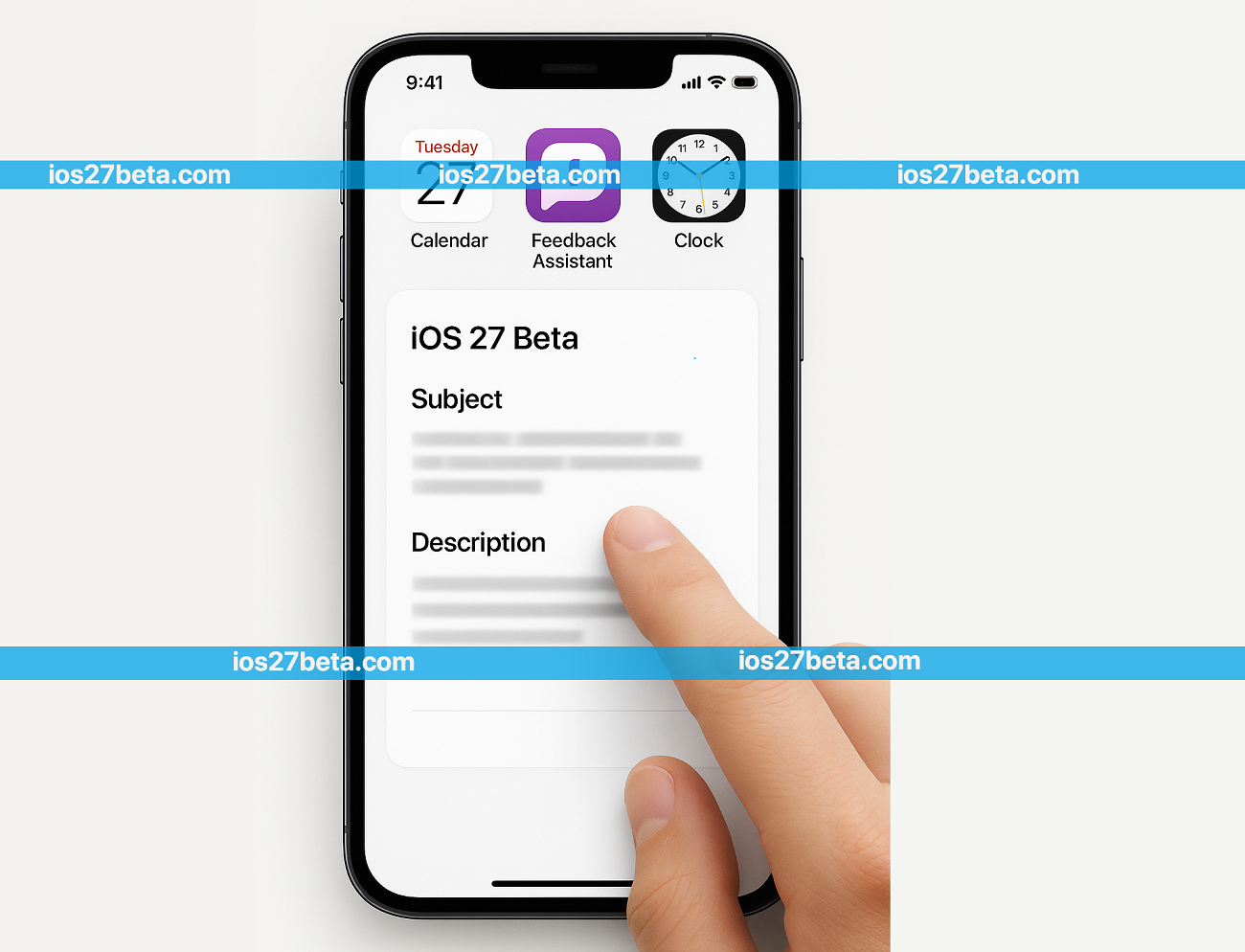Beta testing is more than just getting early access to new features—it's about being an active participant in shaping the future of iOS. Your feedback directly influences the quality and reliability of iOS 27 when it launches to millions of users worldwide. Whether you've just joined the Apple Beta Program or you're a seasoned developer, understanding how to effectively report bugs and provide meaningful feedback is essential.
Apple's Feedback Assistant is your primary tool for communicating with Apple's engineering teams. However, simply reporting "it doesn't work" isn't helpful. This comprehensive guide will walk you through the entire process—from identifying issues worth reporting to crafting detailed bug reports that engineers can actually act upon. You'll learn professional techniques used by developers, along with practical tips that make beta testing more effective and rewarding.
Why Your Feedback Matters
Every piece of feedback you submit plays a crucial role in iOS 27's development. Apple's engineering teams rely on real-world usage data that they simply can't replicate in their labs. Your unique combination of apps, usage patterns, and device configuration might be the key to discovering a critical bug before it affects millions of users.
Beta releases typically go through multiple iterations before the final version ships. Early beta builds (Beta 1-3) often contain more bugs and performance issues as Apple introduces new features and refactors existing systems. Your reports during these early stages help identify major issues quickly. Later betas focus on polish and stability, where your feedback helps catch edge cases and subtle problems.
According to Apple's engineering teams, user-submitted feedback has led to fixes for critical battery drain issues, security vulnerabilities, and usability improvements in every iOS release. Your detailed bug reports can make the difference between a smooth launch and a problematic one.
Beyond bug reports, Apple also values feedback on new features. iOS 27 introduces significant changes to Apple Intelligence, enhanced privacy controls, and redesigned system apps. Your perspective on whether these features are intuitive, useful, and working as intended is invaluable. Don't hesitate to share your thoughts on user experience, even if nothing is technically broken.
Understanding the Feedback Assistant
The Feedback Assistant app is pre-installed on all iOS 27 Beta devices and is also available on Mac if you're running macOS Sonoma Beta or later. This is Apple's official channel for collecting feedback from beta testers. Unlike emailing Apple Support or posting in forums, Feedback Assistant ensures your report reaches the right engineering team with all necessary diagnostic data attached.
You can find the Feedback Assistant app on your home screen (look for the green icon with a speech bubble). If you can't find it, use Spotlight Search by swiping down on your home screen and typing "Feedback." You can also access it from Settings → scroll down to find "Feedback" or through Control Center if you've added the quick action.
When you open Feedback Assistant, you'll see any previous feedback you've submitted along with their status: "Open" (under investigation), "More Info Needed" (Apple needs additional details from you), "Closed" (resolved or won't be fixed), or "Recent Similar Reports" (others have reported the same issue). This transparency helps you understand whether your issue is being addressed.
Each feedback submission is assigned a unique feedback number (format: FB12345678). Keep this number handy—you might need to reference it if you're discussing the issue with others or submitting follow-up information. Apple engineering teams use this number to track the issue through their internal systems.
Step-by-Step: How to Report a Bug
Filing an effective bug report is a skill that improves with practice. Follow these steps to create reports that Apple's engineers can quickly understand and act upon:
Launch the Feedback Assistant app and tap the "+" button in the top-right corner to create a new feedback. If you experienced the issue very recently (within the last few minutes), you can use the "Screenshot" method by taking a screenshot and selecting "File Feedback" from the preview screen—this automatically captures relevant system state.
Select the area of iOS that's affected. iOS 27 Beta includes specific categories for new features like "Apple Intelligence," "Enhanced Always-On Display," and "Advanced Privacy Controls." Choosing the right category ensures your feedback reaches the specific engineering team responsible for that component. If you're unsure, "iOS + iPadOS" is a safe general category.
Your title should be concise but specific enough to identify the issue. Instead of "Battery drains fast," write "Battery drains 40% overnight with all apps closed on iPhone 16 Pro." Instead of "Camera crashes," write "Camera app crashes when switching to Portrait mode with 5x zoom." Good titles help engineers quickly understand the problem and its severity.
This is the most important section. Follow this structure for maximum clarity:
- What you expected to happen: "I expected the camera to smoothly switch to Portrait mode and allow me to use 5x zoom."
- What actually happened: "The Camera app froze for 2 seconds, then closed completely, returning me to the home screen."
- Steps to reproduce: Number each step clearly. "1. Open Camera app. 2. Swipe to Portrait mode. 3. Tap the 5x zoom button. 4. App crashes immediately."
- Frequency: "This happens every time I try this sequence" or "Happens about 60% of the time" or "Only happened once so far."
- Impact: "This prevents me from taking important photos" or "Minor annoyance, workaround exists."
Visual evidence is extremely valuable. Take screenshots showing the issue, error messages, or unexpected behavior. For crashes or performance problems, capture a screen recording demonstrating the issue. Feedback Assistant can automatically collect system logs and diagnostics—enable "Attach files from this device" and select relevant logs. For app-specific issues, check "Include app diagnostics" to send crash logs from that app.
Feedback Assistant automatically includes your device model, iOS version, and build number, but add any relevant details about your configuration: third-party accessories connected, specific settings enabled (like Low Power Mode, VPN, or Focus modes), or any recent changes you made before the issue appeared. Mention if you restored from a backup or set up as new.
After submitting, you'll receive a feedback number. Apple may request additional information—you'll get a notification if they need more details. Check back periodically to see if the status changes. If Apple marks it "More Info Needed," respond quickly with the requested information to keep the investigation moving forward.
If you're a developer and the bug affects your app's functionality on iOS 27, use the Developer Forums to post your feedback number and discuss the issue with other developers. Apple engineers sometimes monitor these discussions and can provide additional context or workarounds while a fix is in development.
What Makes a Great Bug Report
The difference between a helpful bug report and one that gets ignored often comes down to detail and reproducibility. Here's what Apple's engineers need to investigate and fix issues effectively:
Remember that engineers reading your report don't have access to your device or your specific setup. Write your report as if explaining the problem to someone who has never seen it happen. The more context and detail you provide, the faster they can reproduce, diagnose, and fix the issue.
Check Known Issues First
Before submitting feedback, it's worth checking if your issue is already known. This saves you time and helps Apple avoid duplicate reports. However, if you're experiencing a known issue, you can still submit feedback—it helps Apple understand how widespread the problem is and what impact it's having on real users.
iOS 27 Beta release notes, published with each new beta version, include a "Known Issues" section. Access these through the Settings app under General → Software Update → Beta Updates → iOS 27 Beta Release Notes, or through the Apple Developer portal if you're a registered developer. Read through this list before reporting bugs, especially for major issues you're experiencing.
The Apple Developer Forums and Apple Support Communities have dedicated sections for beta software. Other testers often discuss issues they're experiencing, and you can search to see if others have reported the same problem. While these forums aren't official bug reporting channels, they're useful for determining if an issue is widespread or specific to your setup.
If you find that your issue is listed as a known problem, you can still help by submitting feedback if your experience differs from what's described in the release notes, or if you've found a workaround that might help other users. Additionally, if a known issue is particularly impactful for you, reporting it with your specific use case adds valuable data about the issue's real-world impact.
Special Case: Reporting Battery Issues
Battery drain is one of the most common complaints in beta software, but it's also one of the hardest to diagnose. If you're experiencing battery issues with iOS 27 Beta, here's how to provide useful feedback:
- Wait 3-5 days after installation: iOS needs time to index your data, optimize apps, and learn your usage patterns. Battery drain is often elevated during this initial period and doesn't indicate a bug.
- Check Battery settings: Go to Settings → Battery and review which apps are consuming power. Take screenshots of unusual consumption patterns to include in your feedback.
- Note specific scenarios: "Battery drains 30% overnight" is more useful than "battery life is bad." Include whether the phone was in use, charging, or idle, and what services were active.
- Try our optimization guide: Before reporting battery issues, try the solutions in our 10 tips to improve battery life on iOS 27 Beta guide. If issues persist after optimization, report them with details about which optimizations you tried.
- Enable Analytics: Go to Settings → Privacy & Security → Analytics & Improvements and enable "Share iPhone Analytics." This allows Apple to collect anonymous battery usage data that helps them identify systemic issues.
Beta software typically consumes more battery than final releases due to additional logging, non-optimized code, and debugging features running in the background. Some battery drain is expected and will improve in later betas. However, excessive drain (losing 20%+ per hour with minimal use, or 50%+ overnight) should definitely be reported.
Following Up on Your Feedback
After submitting feedback, you can track its status in the Feedback Assistant app. Understanding what each status means helps you know what action, if any, you should take:
- Open: Apple is investigating or the issue is in their backlog. No action needed from you unless you have new information to add.
- More Info Needed: Apple requires additional details, logs, or clarification. Respond promptly—this indicates engineers are actively working on your issue and need your help to proceed.
- Recent Similar Reports: Others have reported similar issues. This is actually good—it increases the priority of the bug and confirms you're not alone.
- Closed - Behaves as Intended: What you reported is actually expected behavior, not a bug. Read Apple's response for explanation.
- Closed - Fixed: The issue has been resolved. You might see a note indicating which beta version includes the fix.
- Closed - Not Reproducible: Apple couldn't recreate the issue with the information provided. If it's still happening, submit new feedback with more detailed reproduction steps.
Don't be discouraged if your feedback is closed without a fix. Some issues can't be resolved due to hardware limitations, design decisions, or conflicts with other priorities. Apple reads every submission, and even if your specific report doesn't result in a change, it contributes to their understanding of how users interact with iOS 27.
If you discover a new issue, always submit a separate feedback rather than adding it to an existing report. Each feedback should focus on a single, specific problem. This makes it easier for Apple to track, prioritize, and close issues individually as they're fixed.
Related Resources
Your Feedback Shapes iOS 27's Future
Effective bug reporting and thoughtful feedback are essential contributions to the beta testing process. By taking the time to file detailed, well-structured reports, you're directly influencing the quality of iOS 27 when it launches to the public. Every bug you help identify, every suggestion you offer, and every detailed reproduction step you provide makes iOS better for everyone.
Remember that beta testing is a partnership between you and Apple's engineering teams. They're relying on you to be their eyes and ears in real-world usage scenarios they can't fully replicate in testing labs. Your unique perspective—whether you're a developer testing app compatibility, a power user pushing the limits of new features, or a casual user experiencing iOS 27 in everyday situations—provides invaluable insights.
As iOS 27 Beta progresses through its release cycle, continue to provide feedback on both new issues you discover and improvements you notice in subsequent betas. When you see an issue get fixed in a later beta build, take a moment to verify the fix works properly and submit confirmation feedback if appropriate. This helps Apple ensure fixes are complete and don't introduce new problems.
Thank you for being part of the iOS 27 Beta testing community. Your contributions are making a real difference in creating a more stable, reliable, and feature-rich iOS experience for millions of users around the world.
Join the iOS 27 Beta Today
Experience the future of iOS and help shape its development
Download iOS 27 Beta Profile