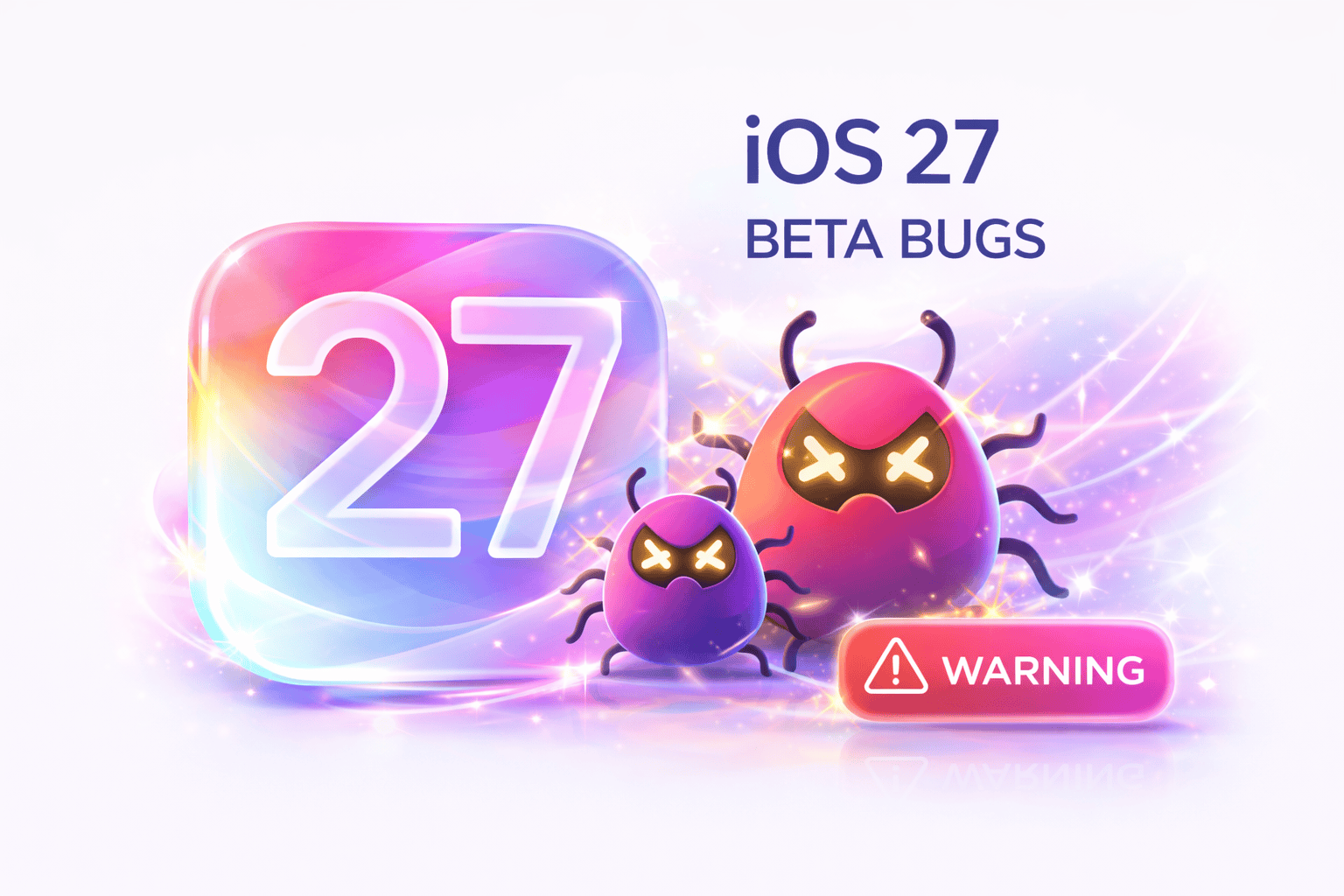Quick Fixes for Most Issues
Restart your iPhone
Update to latest beta
Reset Network Settings
Force close & reopen app
Clear Safari cache
Free up storage space
Battery & Overheating Issues
Severe Battery Drain (30-50% faster) Known Issue
Description
Battery drains 30-50% faster than iOS 26, especially in first 48 hours after update. Background processes and Spotlight indexing consume excessive power.
Solution
- Wait 24-48 hours for Spotlight indexing to complete
- Go to
Settings > Batteryand check which apps drain most - Disable
Settings > General > Background App Refreshfor unused apps - Turn off
Settings > Privacy > Location Servicesfor unnecessary apps - Disable Always-On Display:
Settings > Display & Brightness > Always On Display - Reduce screen brightness and enable Auto-Brightness
- Disable unnecessary widgets on Lock Screen
- Restart iPhone after 48 hours to clear background processes
iPhone Overheating During Normal Use Investigating
Description
iPhone becomes noticeably warm or hot during normal tasks like browsing, messaging, or idle use. More severe when charging.
Solution
- Wait 24-48 hours for background indexing to complete
- Remove phone case while charging to improve heat dissipation
- Don't use phone while charging
- Close all background apps (swipe up from bottom, close all)
- Disable Background App Refresh entirely temporarily
- Check
Settings > Batteryfor rogue apps consuming power - Turn off 5G:
Settings > Cellular > Voice & Data > LTE - Disable Apple Intelligence features temporarily if enabled
- If severe, put phone in Airplane Mode for 10 minutes to cool down
Slow Charging / Wireless Charging Not Working Investigating
Solution
- Restart iPhone and try charging again
- Try different charging cable and adapter
- Clean Lightning/USB-C port with soft brush
- For MagSafe: Remove case, clean back of phone
- Disable Optimized Battery Charging:
Settings > Battery > Battery Health - Reset all settings:
Settings > General > Reset > Reset All Settings - Charge in Airplane Mode to speed up charging
Wi-Fi & Connectivity Issues
Wi-Fi Keeps Disconnecting / Won't Connect Known Issue
Description
Wi-Fi drops connection randomly, won't connect to known networks, or shows connected but no internet access.
Solution
- Toggle Wi-Fi off and on in Settings
- Toggle Airplane Mode on, wait 30 seconds, toggle off
- Forget network:
Settings > Wi-Fi > [Network] > Forget This Network, then reconnect - Restart iPhone and router/modem
- Disable Private Wi-Fi Address:
Settings > Wi-Fi > [Network] > Private Wi-Fi Address > Off - Reset Network Settings:
Settings > General > Transfer or Reset > Reset > Reset Network Settings - Set DNS manually:
Settings > Wi-Fi > [Network] > Configure DNS > Manual, add 8.8.8.8 and 8.8.4.4 - Disable Wi-Fi Assist:
Settings > Cellular > scroll down > Wi-Fi Assist > Off
Bluetooth Devices Not Connecting / Audio Cutting Out Investigating
Solution
- Toggle Bluetooth off/on in Settings
- Forget device:
Settings > Bluetooth > [Device] > Forget This Device - Restart iPhone and Bluetooth device
- For AirPods: Put in case, hold button 15 seconds until amber light, re-pair
- Reset Network Settings (also resets Bluetooth)
- Check Bluetooth device firmware is updated
- Try connecting in airplane mode with only Bluetooth on
- Disable Bluetooth on other nearby Apple devices temporarily
Cellular Data Not Working / No Service Investigating
Solution
- Toggle Airplane Mode on/off
- Check carrier settings:
Settings > General > About(update prompt appears if available) - Remove and reinsert SIM card (or reset eSIM)
- Disable 5G:
Settings > Cellular > Cellular Data Options > Voice & Data > LTE - Reset Network Settings
- Toggle Cellular Data off/on:
Settings > Cellular > Cellular Data - Check Data Roaming is on if traveling
- Contact carrier to check account status
AirDrop Not Working / Not Finding Devices Fixed Beta 3
Solution
- Update to Beta 3 or later (fix included)
- Ensure Wi-Fi and Bluetooth are on for both devices
- Set AirDrop to "Everyone":
Settings > General > AirDrop > Everyone for 10 Minutes - Disable Personal Hotspot on both devices
- Sign into same iCloud account for Contacts Only mode
- Bring devices within 30 feet of each other
- Restart both devices
- Reset Network Settings on both devices
App Crashes & Freezes
Apps Crashing on Launch / Random Crashes Known Issue
Description
Third-party apps crash immediately on launch or crash randomly during use. Banking apps, social media apps, and games most affected.
Solution
- Update all apps: Open App Store > Profile icon > Update All
- Force close app: Swipe up from bottom, swipe away app card
- Restart iPhone
- Offload and reinstall app:
Settings > General > iPhone Storage > [App] > Offload App, then reinstall - Delete and reinstall app completely
- Check if developer has released iOS 27 compatible update
- Report issue to app developer for faster fix
- Wait for app developer to release iOS 27 compatible version
iPhone Freezing / Unresponsive Investigating
Solution
- Force restart: Press Volume Up, then Volume Down, then hold Side button until Apple logo appears
- Wait for it to resolve (sometimes temporary during background tasks)
- Free up storage space:
Settings > General > iPhone Storage - Clear Safari cache:
Settings > Safari > Clear History and Website Data - Delete unused apps and old messages/photos
- Disable Background App Refresh:
Settings > General > Background App Refresh > Off - Check for specific app causing freezes in
Settings > Privacy > Analytics > Analytics Data - Reset All Settings (keeps data):
Settings > General > Reset > Reset All Settings
Messages App Crashing / iMessage Not Sending Fixed Beta 3
Solution
- Update to Beta 3 or later
- Toggle iMessage off/on:
Settings > Messages > iMessage - Sign out and back into Apple ID:
Settings > Messages > Send & Receive - Reset Network Settings
- Delete old message threads (large threads can cause issues)
- Check Apple System Status for iMessage outages
Mail App Not Fetching / Push Not Working Investigating
Solution
- Pull down to manually refresh in Mail app
- Check fetch settings:
Settings > Mail > Accounts > Fetch New Data - Set to Push or Fetch every 15 minutes
- Remove and re-add email account
- Disable Low Power Mode (can affect push)
- Check Background App Refresh is on for Mail
Display & Touch Issues
Touchscreen Unresponsive / Ghost Touches Investigating
Solution
- Clean screen with microfiber cloth
- Remove screen protector temporarily to test
- Force restart iPhone
- Adjust Touch Accommodations:
Settings > Accessibility > Touch > Touch Accommodations - Update to latest beta version
- Reset All Settings
- If persists, may be hardware issue - contact Apple Support
Auto-Brightness Not Working / Screen Too Dim Fixed Beta 3
Solution
- Update to Beta 3
- Toggle Auto-Brightness:
Settings > Accessibility > Display & Text Size > Auto-Brightness - Disable True Tone temporarily:
Settings > Display & Brightness > True Tone - Check Night Shift isn't enabled:
Settings > Display & Brightness > Night Shift - Restart iPhone
Always-On Display Glitches / Burn-in Concerns Investigating
Solution
- Disable Always-On Display:
Settings > Display & Brightness > Always On Display > Off - Customize what shows: Disable Show Wallpaper and Show Notifications
- Use simpler wallpaper without bright static elements
- Note: OLED burn-in from brief beta testing is extremely unlikely
Camera & Photos Issues
Camera App Black Screen / Won't Open Investigating
Solution
- Force close Camera app and reopen
- Restart iPhone
- Check camera permissions:
Settings > Privacy > Camera - Free up storage space (camera needs free space to work)
- Try third-party camera app to test if hardware issue
- Reset All Settings
- Update to latest beta
Photos App Slow / Not Loading Thumbnails Known Issue
Solution
- Wait for Photos library to re-index (can take hours for large libraries)
- Keep iPhone plugged in and on Wi-Fi overnight
- Force close Photos and reopen
- Check iCloud Photos sync status:
Settings > [Your Name] > iCloud > Photos - Disable and re-enable iCloud Photos (after ensuring backup)
Audio & Sound Issues
No Sound / Speaker Not Working Investigating
Solution
- Check Ring/Silent switch isn't set to silent
- Check volume isn't muted: Press Volume Up button
- Check Do Not Disturb / Focus Mode isn't silencing sounds
- Clean speaker grills with soft brush
- Check audio output:
Settings > Bluetooth- disconnect any connected audio devices - Restart iPhone
- Test with different app (some apps have their own volume controls)
- Reset All Settings
Microphone Not Working During Calls Fixed Beta 3
Solution
- Update to Beta 3
- Check mic isn't blocked by case
- Clean microphone openings
- Test mic in Voice Memos app
- Check app has microphone permission
- Restart iPhone
- Reset All Settings
Apple Intelligence & Siri Issues
Apple Intelligence Not Available / Stuck on Waitlist Known Issue
Description
Apple Intelligence features not appearing, stuck on waitlist, or showing "Not Available in Your Region".
Solution
- Verify device: Requires iPhone 15 Pro or newer (A17 Pro chip)
- Check storage: Need 15GB+ free space
- Check settings:
Settings > Apple Intelligence & Siri - Join waitlist if prompted (rollout is gradual)
- Set language to English (US):
Settings > General > Language & Region - Set Siri language to English (US)
- Ensure device is connected to Wi-Fi and charging
- Wait 24-48 hours after joining waitlist
- Restart iPhone and check again
- Note: Server-side activation - Apple controls rollout timing
Siri Not Responding / "Hey Siri" Not Working Investigating
Solution
- Check Siri is enabled:
Settings > Siri & Search - Re-enable "Listen for Hey Siri": Turn off, restart, turn back on
- Retrain Siri:
Settings > Siri & Search > Listen for "Hey Siri"- toggle off and on to retrain - Check microphone isn't blocked
- Check internet connection (Siri needs internet)
- Restart iPhone
- Reset Siri: Turn off all Siri features, restart, re-enable
- Check Apple System Status for Siri outages
Writing Tools Not Appearing / Not Working Known Issue
Solution
- Ensure Apple Intelligence is fully activated
- Select text and look for Writing Tools in context menu
- Try in Notes or Mail app (best supported)
- Check internet connection
- Restart iPhone
- Note: Not all apps support Writing Tools yet
System & Settings Issues
iPhone Randomly Restarting / Boot Loop Investigating
Solution
- Update all apps (outdated apps can cause crashes)
- Check for new iOS beta update
- Check Analytics:
Settings > Privacy > Analytics & Improvements > Analytics Datafor crash logs - Delete recently installed apps that might be causing issues
- Reset All Settings
- Backup and restore via iTunes/Finder
- As last resort: DFU restore (complete reinstall)
Face ID Not Working / Failing to Recognize Investigating
Solution
- Clean TrueDepth camera (top notch area)
- Remove screen protector if covering sensors
- Ensure nothing is blocking your face (sunglasses, mask)
- Reset Face ID:
Settings > Face ID & Passcode > Reset Face ID - Set up Face ID again with good lighting
- Enable "Require Attention for Face ID" or disable it to test
- Restart iPhone
- Update to latest beta
iCloud Sync Not Working / Data Not Syncing Investigating
Solution
- Check Apple System Status: apple.com/systemstatus
- Ensure Wi-Fi is connected
- Check iCloud storage isn't full:
Settings > [Your Name] > iCloud - Sign out of iCloud and sign back in
- Toggle specific iCloud features off and on
- Restart iPhone
- Wait for background sync to complete (can take hours)
Keyboard Lag / Slow Typing Response Fixed Beta 3
Solution
- Update to Beta 3
- Restart iPhone
- Reset Keyboard Dictionary:
Settings > General > Transfer or Reset > Reset > Reset Keyboard Dictionary - Remove third-party keyboards temporarily
- Disable Predictive text:
Settings > General > Keyboard > Predictive - Clear app cache for apps with keyboard lag
Notifications Not Showing / Delayed Investigating
Solution
- Check notification settings:
Settings > Notifications > [App] - Ensure "Allow Notifications" is on
- Check Focus Mode isn't blocking:
Settings > Focus - Disable Do Not Disturb
- Toggle notifications off/on for affected apps
- Check Screen Time restrictions:
Settings > Screen Time > Content & Privacy - Restart iPhone
- Reset All Settings
Storage Full / "Other" Category Too Large Known Issue
Solution
- Restart iPhone (clears temporary cache and logs)
- Go to
Settings > General > iPhone Storageand wait for it to calculate - Delete unused apps (especially large games)
- Clear Safari cache:
Settings > Safari > Clear History and Website Data - Delete old messages:
Settings > Messages > Keep Messages > 30 Days - Offload unused apps:
Settings > App Store > Offload Unused Apps - Delete and reinstall apps with large "Documents & Data"
- Beta logs can be large - wait for next update or restart regularly
Frequently Asked Questions
Why is my iPhone battery draining fast after iOS 27?
iOS 27 battery drain is common in beta due to background indexing. Fix: Wait 24-48 hours, check Battery settings for problematic apps, disable Background App Refresh, turn off Location Services for unnecessary apps, and restart your iPhone.
How do I fix iOS 27 Wi-Fi not working?
Fix iOS 27 Wi-Fi: Toggle Wi-Fi off/on, forget network and reconnect, restart iPhone and router, reset Network Settings (Settings > General > Reset), or disable Private Wi-Fi Address for the network.
Why do my apps keep crashing on iOS 27?
Apps crash on iOS 27 because they haven't been updated. Fix: Update all apps from App Store, force close and reopen the app, delete and reinstall, or wait for developer updates. Check if app supports iOS 27.
How do I fix iOS 27 overheating?
iOS 27 overheating fix: Wait 24-48 hours for indexing, remove case while charging, close background apps, disable Background App Refresh, turn off 5G temporarily, and avoid using phone while charging.
How do I downgrade from iOS 27 beta?
To downgrade from iOS 27: Connect to computer with iTunes/Finder, put iPhone in Recovery Mode (Volume Up, Volume Down, hold Side button), click Restore. This erases data - restore from pre-beta backup afterwards.
Why is Apple Intelligence not working on iOS 27?
Apple Intelligence requires: iPhone 15 Pro or newer, 15GB+ free storage, English (US) language settings. Join waitlist in Settings > Apple Intelligence & Siri. Rollout is gradual - wait 24-48 hours after joining.
How do I fix iOS 27 Bluetooth issues?
Fix iOS 27 Bluetooth: Toggle Bluetooth off/on, forget device and re-pair, restart both devices, reset Network Settings. For AirPods: Put in case, hold button 15 seconds until amber light, then reconnect.
Should I install iOS 27 beta on my main iPhone?
Installing iOS 27 beta on your main iPhone is not recommended. Beta software has bugs, battery drain, and app compatibility issues. If you must, backup first and know how to downgrade. Wait for Public Beta or final release for daily use.
Need More Help?
Check our other guides for iOS 27 installation, features, and supported devices.
How to Install iOS 27